
July 5th, 2016 by Smile Harney
Many people like to use Adobe Premiere Pro to edit their AVI or other video files due to its support for virtually any video format and other powerful editing functions. But sometimes, we still encounter can't import AVI to Adobe Premiere Pro? Why Premiere won't import and edit AVI? How to successful import all kinds of AVI files to Premiere Pro CC/CS6/CS5/CS4/CS3.
Let's take the latest version, Adobe Premiere Pro CC, as an example to explain this. As per the Manual Adobe Premiere Pro CC can support almost all video formats, from DV, HDV to HD. But for some container formats, like MOV, AVI, MXF, and F4V Adobe Premiere Pro CC can import the container files, but as for whether the data in these container files can be imported into Adobe Premiere Pro CC or not depends on the codecs within. Adobe Premiere Pro CC can only import DV-AVI, Microsoft AVI Type 1 and Type 2. As for some AVI with other codecs, like DivX-AVI, MPEG-2-AVI, MJPEG-AVI, MPEG-4-AVI, Xvid-AVI, H.264-AVI, 3ivX-AVI, H.263-AVI, etc Adobe Premiere Pro CC will refuse to import them.
To successfully import all AVI to Adobe Premiere Pro CC you need to convert your AVI to DV-AVI, Microsoft AVI Type 1 and Type 2 or MPEG-1, MPEG-2, etc. To ensure perfect conversion job you had better choose iDealshare VideoGo, the best AVI to Adobe Premiere Pro Converter chosen by most users.
Functions of iDealshare VideoGo
We also provide you with the converting AVI to Adobe Premiere Pro step by step guide for your reference. The guide applies for all versions of Adobe Premiere Pro.
Free download the professional AVI to Premiere Converter - iDealshare VideoGo (for Windows, for Mac), install and run it, the following interface will pop up.

Click "Add file" button to add one or multiple AVI files to iDealshare VideoGo. Dragging and dropping AVI to iDealshare VideoGo is also supported.
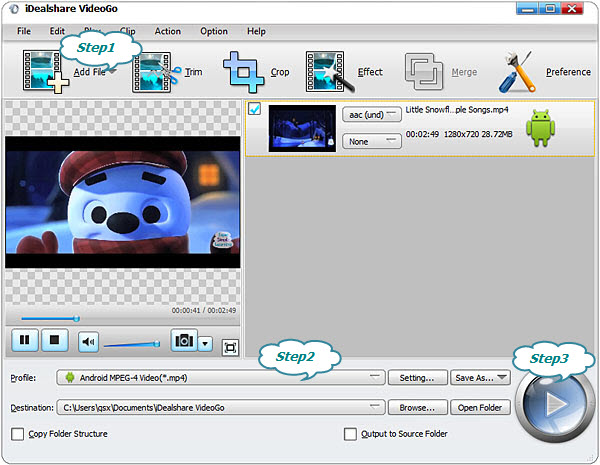
Click "Profile" button to select MPEG-2 as the exporting format.
Click "Convert" button to convert AVI to Adobe Premiere Pro.