
November 2nd, 2014 by Smile Harney
FLAC (Free Lossless Audio Codec) is an audio format similar to the popular format MP3, but lossless, meaning that audio is size-compressed in FLAC with zero-loss quality.
Due to its feature of smaller size and lossless quality, FLAC is more and more favored by audiophiles who prefer high quality of sound. However, FLAC is not compatible with any apple products like iPod, iPhone, iPad or iTunes.
You come to the right place, if you are eager to know how to play FLAC on iPod touch, nano, shuffle, mini, classic.
To play FLAC on iPod, strongly recommend the best FLAC to iPod Converter called iDealshare VideoGo which can fast and batch convert FLAC to iPod supported AAC, MP3, Apple Lossless, AIFF, WAV format on Windows or Mac in order to playback FLAC files on iPod.
Below is a step by step guide in converting FLAC to iPod touch, nano, shuffle, mini, classic.
Free download the powerful yet easy-to-use FLAC to iPod Converter - iDealshare VideoGo (Mac Version, Windows Version ), install and run it, the following main interface will pop up.

Click "Add File" button to import FLAC files which you would like to play on iPod iPod touch, nano, shuffle, mini or classic. Or simply drop your FLAC audios into this FLAC to iPod Converter.
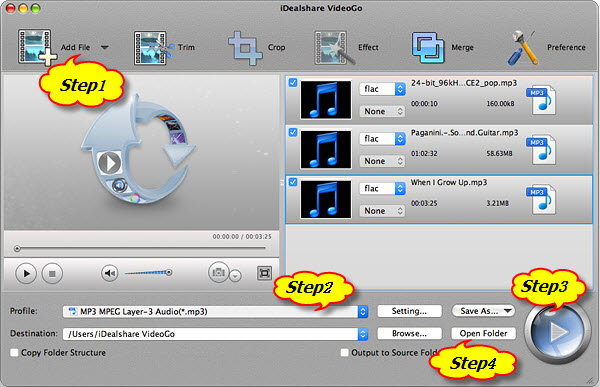
Click thedrop-down button on the right side of the"Profile" to select iPod compatible audio format like Apple Lossless, AAC, MP3 etc
Tips: You can also merge several FLAC files into one or edit FLAC files.
Click the "Convert" button to start and finish converting the FLAC to iPod supported audio format.
After converting the FLAC to iPod compatible audio format, click the "Open Folder" button to get the FLAC converted audio, and now you can play the audio on your iPod, iPhone, iPad or iTunes.
IDealshareVideoGo is such a powerful and professional program to help convert FLAC to iPod in an easy and convenient way. With the help of the FLAC to iPod Converter, you will never worry about playing FLAC on any Apple products or Android devices. In addition, iDealshareVideoGo can achieve the following aims: