
July 23rd, 2013 by Smile Harney
QuickTime can't play MP4 video files? Usually, QuickTime does play MP4 files. However, sometime we still encounter QuickTime won't play MP4 issue. What is the reason? How to successfully play all kinds of MP4 in QuickTime? This article will give the reason and solution.
Acting as a video container format, MP4 is the package and can contain video and audio components encoded with different types (codecs). However, QuickTime just supports a few video and audio codecs in MP4 format. That is, if the MP4 video contains QuickTime unsupported audio or video codecs, QuickTime will refuse to play this kind of MP4 files.
In order to solve MP4 won't play in QuickTime issue, we had better convert QuickTime unplayable MP4 to QuickTime supported format.
iDealshare VideoGo is just the ideal MP4 to QuickTime Converter which can convert all kinds of MP4 files encoded with whatever video or audio codecs to QuickTime more compatible MOV or MP4 on Mac or Windows.
This wonderful MP4 to QuickTime Converter also can convert other video formats to QuickTime format to successfully play AVI, WMV, MKV, VOB, FLV, MPG, RMVB, MOV, 3GP and etc in QuickTime. It even helps to convert audio to play FLAC, OGG, WMA, APE, DTS, AU, RA, 3GA and more in QuickTime.
Below is a step by step guide on how to convert MP4 to QuickTime more supported MOV, MP4 with the help of this MP4 QuickTime Converter.
Free download the powerful MP4 to QuickTime Converter - iDealshare VideoGo (for Mac, for Windows), install and launch it, the following interface will pop up.

Press the "Add File" button to import the MP4 video files that QuickTime can't play. Or directly drag them to the main window of iDealshare VideoGo.
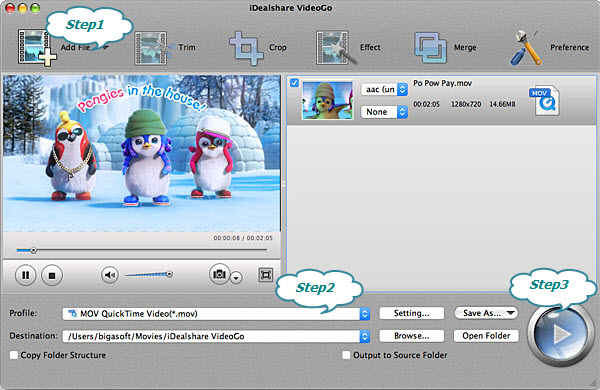
Press the "Profile" drop-down button to select 'MOV QuickTime Video (*.mov)' as output video format from the "General Video" category.
Press the "Convert" button to start and finish converting MP4 to QuickTime supported MOV format.
When the MP4 to QuickTime format conversion is finished, click "Open Folder" to find the converted MP4 files to play in QuickTime successfully.
It is that easy to solve MP4 won't play in QuickTime problem with the help of the above MP4 to QuickTime Converter and step by step guide.