
April 23rd, 2014 by Smile Harney
Situation 1
Though Windows Media Center claims to support WM, WMV, ASF, M2TS, M2T, MOV, M4V, MPEG, MOD and VOB, sometimes we still run into difficulty in playing these kind of video formats specially cannot play MP4, MOV, AVI, and VOB in Windows Media Center.
Situation 2
There are many other video formats that Windows Media Center does not natively support like can't play MKV in Windows Media Center, can't play FLV in Windows Media Center, can't play SWF, RMVB, MXF, AVCHD, MVI, OGV, WebM, BIK, TS, DV, Apple ProRes, R3D and etc in Windows Media Center.
Situation 3
There are also many Windows Media Center unsupported audio format like FLAC, Apple Lossless, M4A, OGG, APE, Opus, 3GA, CAF, VOC, PCM, AIFF, AC3, DTS, AMR, QCP, and etc.
In order to successfully play all variety of video files in Windows Media Center, we have better convert Windows Media Center unrecognized video files to Media Center more supported WTV video format and convert WMC unsupported audio files to Windows Media Center more compatible MP3 or WAV.
iDealshare VideoGo is just the right Windows Media Center Encoder which supports converting all kinds of media files to Windows Media Center supported video or audio format on Windows 7, Windows 8, Windows Vista, Windows XP or even Mac OS X.
The following will take converting MKV to Windows Media Center more supported WTV as an example. It also applies to convert other video files to WMC supported WTV format. It even helps to convert audio files to Windows Media Center more compatible WAV or MP3.
Free download the ideal MKV to Windows Media Center Video Converter - iDealshare VideoGo (for Windows, for Mac), install and run it, the following interface will pop up.

Simply drag and drop the MKV files to this Windows Media Center MKV Converter. Or click the "Add File" button to import the .mkv movie files to the program.
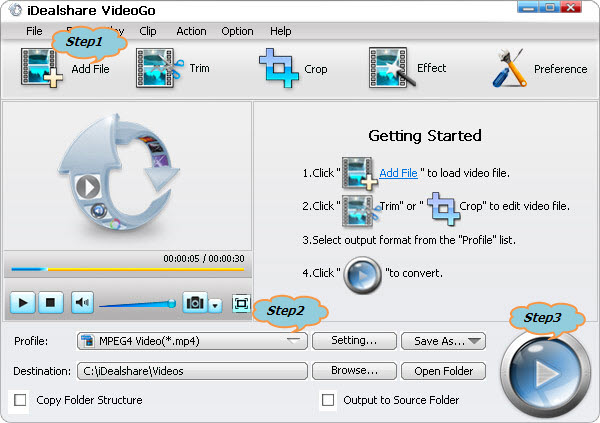
Click the "Profile" drop-down button to select Media Center more supported WTV Windows Media Center Video(*.wtv) as output video format.
Click the "Convert" button to start the MKV to Windows Media Center WTV format conversion. It will be finished with fast conversion speed and high output video quality.
It will become that easy to enable Windows Media Center play MKV files with the above step by step guide on converting MKV to WTV. If you have troubleshooting playing FLV, MP4, AVI, VOB, FLAC, OGG and etc in WMC, simply refer to this guide for playing all kinds of media files in Windows Media Center.