
November 19th, 2014 by Smile Harney
WMV, as a stream media format developed by Mirosoft, is suitable to play and transmit on the internet for its small file size compared with other file formats under the same video quality. iTunes is a digital media player application for Mac and PC developed by Apple. iTunes supported video formats include: MP4, MOV, M4V.
As we know that Mirosoft and Apple are competitors, and so WMV developed by Mirosoft are not compatible with iTunes developed by Apple, that is, we can't import WMV to iTunes, let alone to play WMV in iTunes or transfer WMV to iPad, iPhone, iPod, QuickTime, Apple TV.
To add WMV to iTunes, we need a WMV to iTunes converter to convert WMV into one format compatible with iTunes. iDealshare VideoGo is just the best WMV to iTunes converter among the others. iDealshare VideoGo can not only convert WMV to iTunes but also convert MKV, AVI, DivX, Xvid, WTV, FLV, WebM, ASF, VOB, 3GP, MPEG, VOB, etc to iTunes format. It even can convert WMA, RA, AU, FLAC, OGG, WAV, APE, Opus, DTS and etc to iTunes audio format.
Now please follow the guidance below to download iDealshare VideoGo to convert WMV to iTunes so as to import WMV to iTunes for easy playback.
Free download the professional WMV to iTunes Converter for Mac and Windows - iDealshare VideoGo (Mac Version, Windows Version ), install and run it, the following main interface will pop up.

Drag and drop the WMV files or the WMV folder directly to the main interface of iDealshare VideoGo. Or click the "Add files" button to import WMV video files to this WMV iTunes Converter.
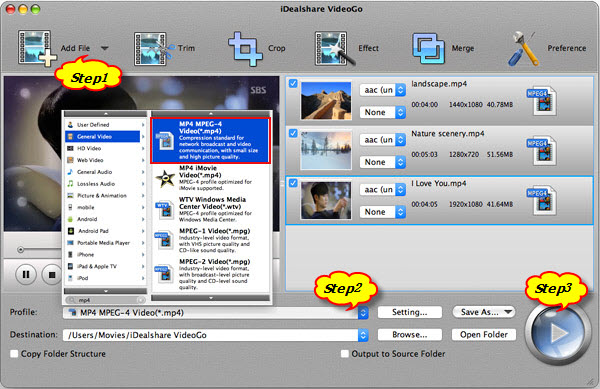
Click the "Profile" drop-down button to select iTunes more supported MP4 from the "General Video" category.
Click "Convert" button to finish converting WMV to iTunes supported video format.
After finish the WMV to iTunes format conversion, you can click "Open Folder" button to get the converted WMV files and then import to iTunes.
There are two methods to import the converted WMV to iTunes: