
December 2nd, 2014 by Smile Harney
As we know that, currently iTunes only natively import plays MOV, MP4, and M4V. If we try to add other videos like FLV to iTunes, it will end in fail.
This article will suggest an easy method to successfully add FLV to iTunes so as to play FLV in iTunes/iPad/iPhone/iPod/Apple TV/QuickTime etc: Convert FLV to iTunes more supported video format.
iDealshare VideoGo is the best FLV to iTunes Converter app which can fast and batch convert FLV files to iTunes more compatible MP4, MOV, MP3, AAC, AIFF, M4A. It also can directly download YouTube FLV to iTunes format.
Key Features:
Follow the step by step guide below to convert FLV to iTunes MP4 or MOV on Mac or Windows.
The tool I use below is iDealshare VideoGo for Mac which is definitely the best FLV to iTunes Converter for converting FLV files into MPEG-4 video files for iTunes.
Free download the professional FLV to iTunes Converter Mac - iDealshare VideoGo(for mac , for Windows), install and run it, the following main interface will pop up.

Hit the "Add File" button to add the FLV files which you like to play in iTunes or other Apple products like iPhone, iPad or iPod. Or you may directly drag the target FLV files from the computer to this FLV to iTunes Converter
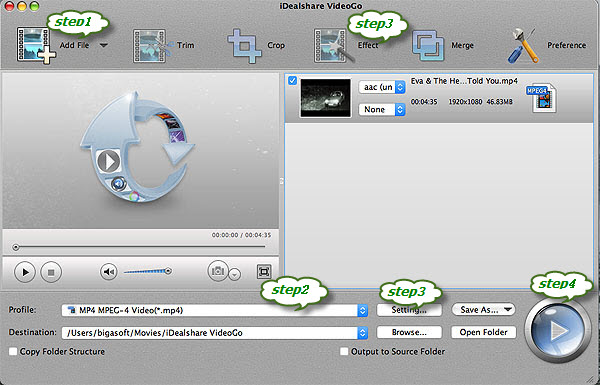
Click the "Profile" drop-down button to select MPEG4 or other optimized formats for apple products. Here we choose the popular format MPEG4 as the output format.
Go to the "Effect" button to open the "Video Edit" window.
Feature-rich editing functions are provided so that you can easily merge, cut, split, crop, flip and rotate videos, apply special effects to videos, as well as adding watermark to the video. Also you can modify the video brightness, contrast and saturation.
Click the "Setting" button to adjust the FLV parameter. This smart FLV to iTunes converter also allows you to adjust Audio Sample Rate, Channel, Encoder and Bitrate; Video Resolution, Frame Rate, Encoder and Bitrate. Moreover, you can freely increase/decrease the video's audio volume
Press the "Convert" button on the bottom-right corner of this FLV to iTunes Video Converter to start performing video conversion. Now, you can see the conversion progress. And the conversion speed is mainly affected by the size of files that you're converting and your computer's performace.
After it's done, you can transfer the converted FLV files to your iTunes or play it in any other Apple devices. Can't find the converted files on your computer? Don't worry. Just click the "Open Folder" in the main interface after conversion.
Such a powerful converter like iDearshare VideoGo could help you convert and play FLV files and videos in iTunes without any trouble. Not only a free converter but also an easy editor offers people such an easy solution to import FLV video to iTunes. No more hesitate, just start and enjoy it.