
April 7th, 2014 by Smile Harney
Though Sony Vegas Pro announced to support MP4 files, sometimes we still meet issues in importing MP4 to Vegas Pro. This article just aims to explain why Sony Vegas MP4 issues occur and provide a simple solution to successfully import all kinds of MP4 files to Sony Vegas.
Technically MP4 files are just shells which may contain just about any audio and video codec in existence. While Sony Vegas Pro only supports a few codecs in MP4 files. Now you may have some clue why we often encounter Sony Vegas won't import MP4 troubleshooting.
Method 1: Just install the K Lite Codec Pack with its installer, and Sony Vegas will pick up the new codecs automatically and then enables to import MP4 movie files. (Tips: This method may cause installing all kinds of components (not just codecs), many of which are not compatible with each other. And it does not uninstall cleanly.)
Method 2: Convert MP4 to Sony Vegas Pro more supported video format with some professional Sony Vegas Video Converter like iDealshare VideoGo (Tips: Besides converting MP4 to Vegas, iDealshare VideoGo also helps to MOV, Apple ProRes, MKV, VOB, MXF, AVCHD, MOD, TOD, 3GP, RMVB, WTV, FLV, and more to Sony Vegas Pro supported video format.
Make Preparation: Free Download iDealshare VideoGo
Free download the powerful MP4 Vegas Pro Converter - iDealshare VideoGo (for Windows, for Mac), install and run it, the following interface will pop up.

Click "Add File" button to add MP4 video files which Vegas Pro fail to import and edit.
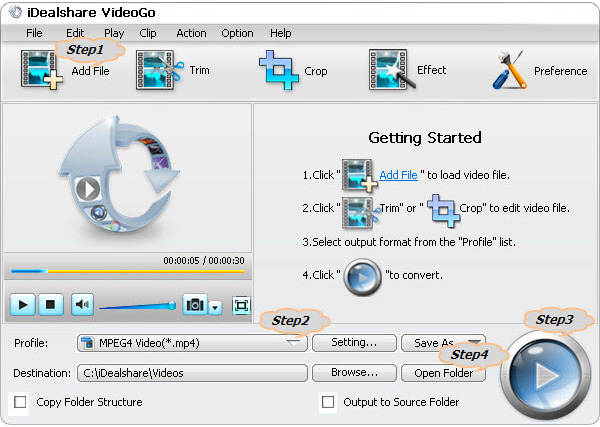
Click the drop-down button on the right side of the "Profile" button to select Sony Vegas Pro more supported DV, MPEG-2, AVI or WMV etc
Click the "Convert" button to start and finish converting MP4 to Vegas Pro video format.
After finishing the MP4 Sony Vegas Pro format conversion, simply click "Open Folder" to get the converted MP4 video, and then drag it to the Vegas Pro timeline or into the Trimmer window where you can mark you in and out points before you add it to the timeline.