
September 10th, 2020 by Smile Harney
As it is known to all, TS is an encapsulation format taken by Japanese high-definition cameras, and the full name is MPEG2-TS. TS stands for "Transport Stream". The characteristic of MPEG2-TS format is that it requires any segment of the video stream being independently decoded. But when we are enjoying the TS video files shot by cameras, sometimes we are in the trouble of unsuitable displaying on screen, because sometimes users will hold the cameras upside down, for which users need to rotate the TS file 180 degrees or sometimes users will record videos up-right, but they want to play the video horizontally on computer screen or smart TV, for which they need to rotate the TS video 90 degrees or 270 degrees. Although there are many video editing softwares on the market, nearly few of them can support to rotate the TS files efficiently. Don't worry, what I'm going to introduce to you is a professional TS rotate software which can easily rotate your TS video files in 90 degrees, 180 degrees or 270 degrees.
Follow the guide below to easily rotate any TS video files.
Free download the professional TS Video Rotator - iDealshare VideoGo (for Windows, for Mac), install and run it, the following interface will pop up.

Clicking the "Add File" button to import your the TS file to this TS rotate software, or drag and drop the TS file to iDealshare VideoGo.
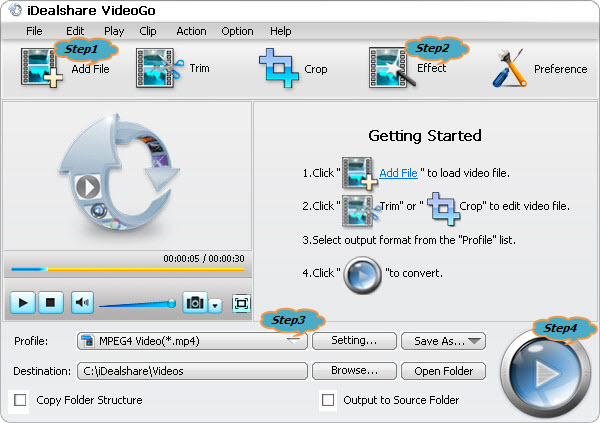
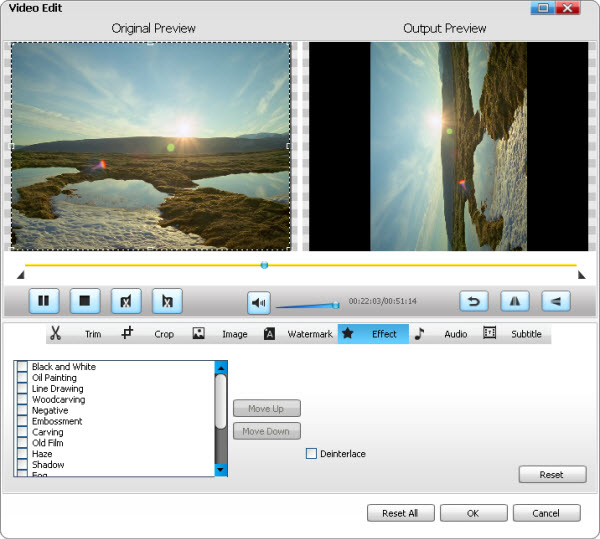
Click the "Profile" drop-down button to select desired output video format from the "General Video" category.
Click "Convert" button to complete the TS rotation work.