
August 16th, 2019 by Smile Harney
iOS and Mac users would never be strange to use iMovie to edit some of their personal videos. And indeed, iMovie can do perfect job when editing videos on iOS and Mac users. But what if these users want to edit the video files on their Windows computer? Obviously, iMovie can not work on Windows computers to help the Windows users with the video editing work, but many iMovie for Windows alternatives are available for these Windows users, among which iDealshare VideoGo is the best one.
The following guide can help users to fully understand how to use this iMovie for Windows and Mac Alternative.
Free download the best iMovie for Windows and Mac Alternative - iDealshare VideoGo (for Windows, for Mac), install and run it, the following interface will pop up.

In this step, we need to import the video file, such as WMV, to this iMovie for Windows and Mac Alternative. And this can be easily done by clicking the "Add File" button.
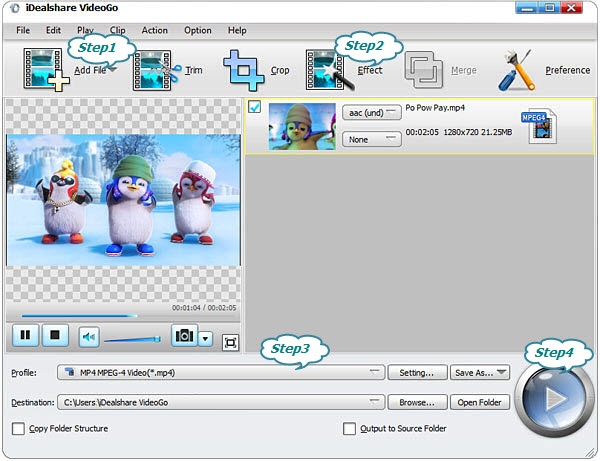
If, after the video editing, you want to change the video format, you can click the "Profile" button >"General Video" category to make that happen.
After all these above settings, click the Convert button to get the video file edited as the way you want.