
September 16th, 2018 by Smile Harney
Recently many users are asking about how to edit MOD files that they record with their JVC camcorders, Panasonic camcorders or Canon camcorders. Well, MOD file format is an unpopular file format and many video editors have not added the unpopular MOD file format support and so many users find that their former MOD editors failed to edit the MOD file. Now the following article just recommends a professional MOD editor - iDealshare VideoGo to help users to easily edit their MOD files.
Do editing operations to MOD and other file formats as per the guide below.
Free download the professional MP4 editor for Mac or Windows - iDealshare VideoGo (for Windows, for Mac), install and run it, the following interface will pop up.

Click the "Add file" button to import the MOD file to this MOD editor. The dragging and dropping function also works when importing the MOD file to this MOD editor.
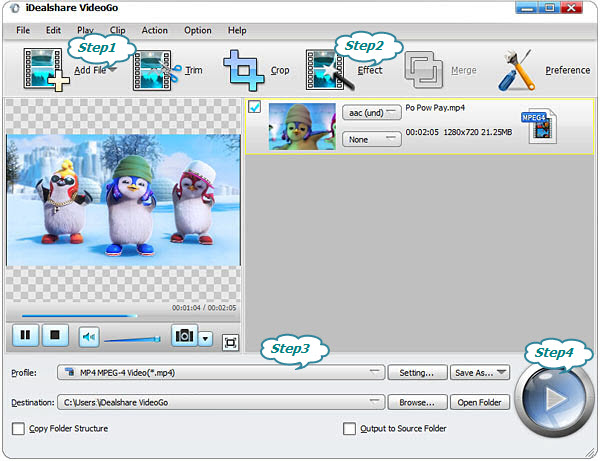
If you want to convert the MOD file format to other file formats after the MOD edition, you can click the "Profile" button >"General Video" category to choose your needed output format.
Finally, click the "Convert" button to finish editing MOD file as you wish.