
March 15th, 2019 by Smile Harney
As a popular American TV brand, Vizio TV has attracted many users with its beautiful outfit and excellent video quality. But recently, many users complained that Vizio TV has the poor video incompatibility and sometimes, even the MP4 file from a USB can not be smoothly played. Is this true? If so, is there an easy solution to this problem? Well, Vizio TV and MP4 incompatibility issue may exist for some users, and the reason lies in the MP4 codec. MP4, as the most popular video format, is supported by almost all video playing devices and players, including Vizio TV, but MP4 wrapped incompatible codecs really cause the video unplayed on the supported Vizio TV.
The easiest solution is to use a MP4 to Vizio TV converter to convert the unsupported MP4 to Vizio TV supported video formats. You can check your Vizio TV Manual for your Vizio TV supported video format. If you do not want to bother to check the Vizio TV Manual, you can directly convert the unsupported MP4 to MP4 H.264, because almost all Vizio TV get MP4 H.264 supported. To convert MP4 to Vizio TV MP4 H.264, users will need a professional MP4 to Vizio TV converter, like iDealshare VideoGo.
The following will list the key features of iDealshare VideoGo for your reference.
The unsupported MP4 can be easily converted to Vizio TV supported MP4 H.264 as per the guide below.
Free download the powerful MKV to Samsung Smart TV Converter - iDealshare VideoGo (for Windows, for Mac), install and run it, the following interface will pop up.

Click "Add file" button to add MP4 files to iDealshare VideoGo.
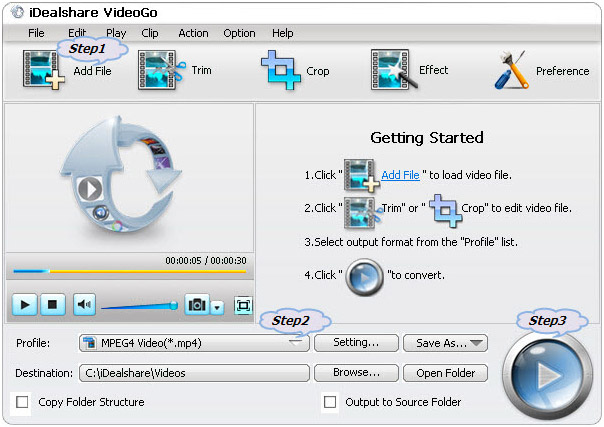
Click "Profile" button to choose Vizio TV more supported H.264 video, like MP4 H.264 as the exporting format.
Click "Convert" button to start and finish converting MP4 to Vizio TV more supported video format.
With the above method, you may easily play various MP4 on any model of the Vizio TV. Note: Also, if you want to successfully play the MP4 file from USB, you should ensure that the MP4 file must be saved on a FAT32 formatted USB.