
October 2nd, 2015 by Smile Harney
According to Apple support website, Apple TV does support MP4 files. However, Apple TV only play MP4 files encoded with H.264 or MPEG-4 video codec as well as AAC audio codec. However, MP4 is a multimedia video container format which may encoded with different video or audio codec.
If the MP4 is encoded with MPEG-4 AAC or H.264 AAC, we can successfully stream MP4 to Apple TV for easy playback MP4 on widescreen TV. If the MP4 file is with the right video codec but wrong audio codec like MPEG-4/H.264 AC3 or other audio codec, we will only play MP4 with no sound on Apple TV. If the MP4 is with the wrong video codec, we cannot even transfer MP4 to Apple TV, let alone to play MP4 on Apple TV.
In order to solve Apple TV won't play MP4 files issue, a recommended solution is to convert Apple TV unsupported MP4 to Apple TV more compatible MP4.
iDealshare VideoGo is just the ideal MP4 to Apple TV Converter! It can convert all kinds of MP4 videos to Apple TV more supported MP4 or MOV on Mac OS X (Mavericks included) or Windows. In addition to converting MP4 to Apple TV, it also can MKV, AVCHD, VOB, MPEG-1, MPEG-2, RMVB, WTV, MXF, MOD, TOD, WMV, AVI, DivX, Xvid, RealMedia (rm), Flash format, GIF, SWF, FLV, ASF, MPG, 3GP, WebM, and etc to Apple TV video format.
Besides converting MP4 to Apple TV video format, it even can convert MP4 to Apple TV audio format or convert FLAC, OGG, AC3, WMA, RA, AU, 3GA, DTS, CAF, VOC, AMR and etc to Apple TV supported AAC, MP3, Apple Lossless, AIFF, or WAV.
Furthermore, this powerful MP4 Apple TV Converter is also equipped with advanced editing function like add subtitles, effect, text or picture watermark to MP4 files, rotate MP4, crop MP4 black bars, trim or merge MP4 files, increase video audio volume, compress output file size and etc.
The following will describe a step by step guide on how to convert MP4 to Apple TV with the help of the professional MP4 to Apple TV Converter.
Free download the professional MP4 to Apple TV Converter - iDealshare VideoGo (Mac Version, Windows Version ), install and run it, the following main interface will pop up.

Click "Add File" button to import the MP4 movie files that Apple TV won't play.
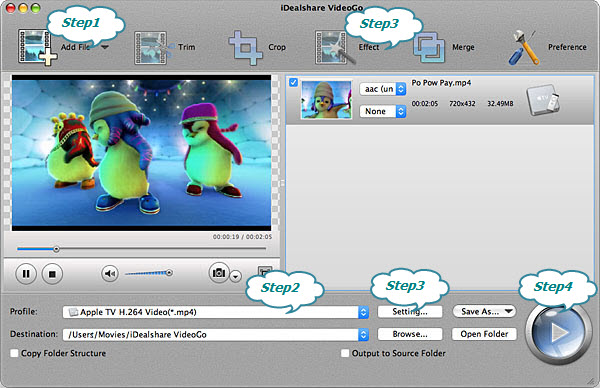
Click the drop-down button to the right side of the "Profile" to select Apple TV supported "Apple TV MPEG4 Video (*.mp4)" from "iPad & Apple TV" Category.
Click "Convert" button to start and finish converting ATV unsupported MP4 to Apple TV supported one.