
February 21th, 2020 by Smile Harney
Well, I can tell you that all the above MKV no audio situations are caused by the unsupported MKV audios. Usually speaking, the MKV with no audio out is wrapped with DTS or AC3 codec which is not accepted by most smart TVs. To get this problem fixed, users will need a professional MKV to TV converter to convert the not fully-supported MKV to any smart TV best supported MP4 H.264 AAC, a file format, video codec and audio codec supported by literally any smart TV.
The following guide helps to convert any MKV from any source to any TV best supported MP4 H.264 AAC.
Free download the ideal MKV to TV Video Converter - iDealshare VideoGo (for Windows, for Mac), install and run it, the following interface will pop up.

Click the "Add file" button to easily get the MKV file import to this MKV to TV converter. Users can also use the batch conversion function to convert all the MKV files at one time.
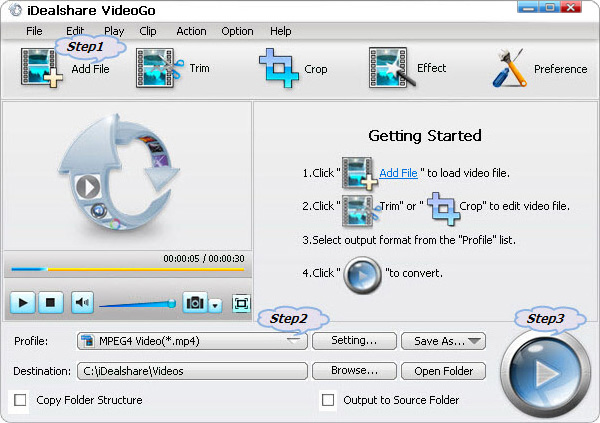
Click the "Profile" button to choose MP4 H.264 as the output format from the following "General Video" category. And then click Setting... button>Advanced>Video Codec> Audio Codec where users need to make AAC as the audio codec.
At last, users need to click the Convert button to complete the MKV to TV supported file formats.