
June 2nd, 2016 by Smile Harney
A smart TV is different from a normal television, because a smart TV has a built-in computer and online connection which can allow most smart TVs to stream media from Netflix, Hulu, Amazon Instant Video, Pandora, Facebook, etc. Besides most smart TVs allow users to import video files from USB. The video formats supported by each model of each smart TV manufacturer are not exactly the same, but all of them have MP4 video format supported. So if your video file, like TS, is unsupported by your smart TV when importing via USB, you need to convert your video file to the one supported as per your smart TV Manual or directly convert to MP4 to avoid trouble.
This article will describe a famous TS to Smart TV converter - iDealshare VideoGo and its step by step guide.
Introduction of iDealshare VideoGo - TS to Smart TV Converter
The following step by step guide will get your converting TS to Smart TV process very relaxable. The guide will take converting TS to Samsung Smart TV as the example.
Free download the professional TS to Smart TV Converter - iDealshare VideoGo (for Windows, for Mac), install and run it, the following interface will pop up.

Click "Add file" button to add TS video to iDealshare VideoGo. You can also use dragging and dropping function and batch conversion function of iDealshare VideoGo to add TS files.
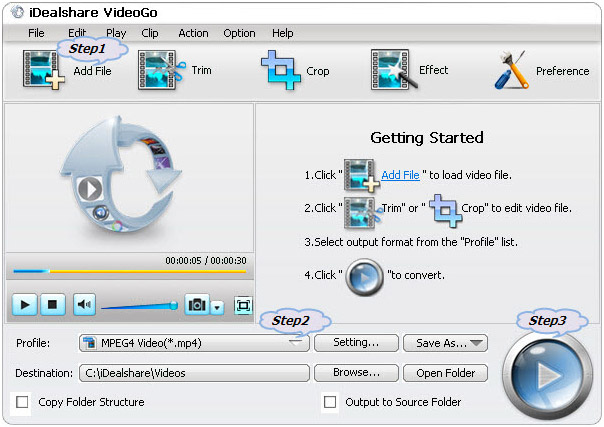
Click "Profile" button to select Samsung TV supported MP4 or other video formats as the final output format.
Click "Convert" button to convert TS to Samsung Smart TV supported MP4 or other video formats, and after a while you can get the converted MP4 and then you can play the converted MP4 on your Samsung Smart TV or your other smart TVs flawlessly.
With iDealshare VideoGo you can get not only playing TS issue on Smart TV solved but also all video-playing issues related with Smart TVs solved. For example: