
March 9th, 2015 by Smile Harney
What confuses people is that the TV manual lists MKV as one of the supported video formats, but in real life, people still have trouble in playing some MKV on those TVs including Smart TV, Led TV, Lcd TV, etc. why? This article will aim to state the reason why not all MKV can be played by the above TVs like Samsung TV, Sony TV, LG TV, Philips TV, Toshiba TV and also share an easy solution to MKV TV issues.
MKV, as we all know, is an open standard container format which can accommodate a variety of different codecs, among which your TV can only play one of subsets of the codecs, simply put, you can only play MKV whose codecs corresponds to the default subset of your TV. However, MKV is more and more becoming a favored video format for its high definition and so there must be other MKV whose codecs are not accepted by your TV. How to play them on your TV?
If the MKV can not be played by your TV, including Smart TV, Led TV, LCD TV, etc. the direct and easiest solution is to convert MKV to one video format that can be more accepted by your TV, like H.264 video AC3. To convert MKV you can turn to a MKV to TV Converter - iDealshare VideoGo for help. iDealshare VideoGo can convert MKV to TV in very short time but with high quality. Now follow the step by step guide listed below to convert MKV to TV.
Free download the best MKV to TV Converter - iDealshare VideoGo(for Mac, for Windows), install and run it, the following interface will pop up.

Click "Add file" button to add MKV to iDealshare VideoGo. It can also support to batch convert MKV files to TV supported video format..
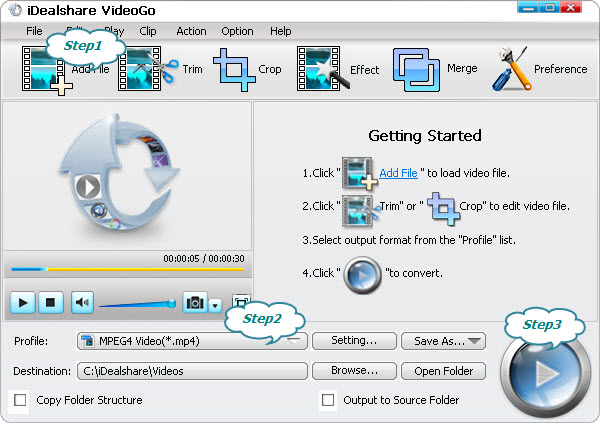
Click "Profile" button to choose your specific TV supported video format.
Click "Convert" button to complete conversion from MKV to TV.