
May 18th, 2016 by Smile Harney
Vizio TV can allow its users to transfer video files from their computer, hard drive or other sources to Vizio TV for playback via the built-in HDMI cable and HDMI ports, but the transferred video files must be in the video formats supported by Vizio TV. The video formats supported by each model of Vizio TV differ from other models, but most of models of Vizio TV prefer H.264 video and AAC audio. Besides Vizio TV also prefer video resolution in 1920 x 1080 (1080p). The preferred video format and video resolution will fully help you to understand why sometimes your Vizio TV can not play your video file or you only get audio no video or you always encounter black screen even though the video file is in the supported list.
So in order to enjoy a smooth video-playing experience in Vizio TV you need to convert the non-compatible video file, whatever in WMV format, in AVI format, in MP4, FLV, MOV, MKV or ASF format to Vizio TV preferred video format with the preferred video resolution. Here we will share you the best Vizio TV converter - iDealshare VideoGo with which you can convert any video format to Vizio TV preferred one.
iDealshare VideoGo can convert any video to Vizio TV preferred one like convert WMV to Vizio TV, convert AVI to Vizio TV, convert MP4 to Vizio TV, convert FLV to Vizio TV, convert MOV to Vizio TV, convert MKV to Vizio TV.
iDealshare VideoGo can also help convert any video format to the one supported by Apple TV, Samsung TV, Toshiba TV, Panasonic TV and other more.
What's more, iDealshare VideoGo can convert between any video formats and do excellent edition to the video file.
The following words also share the step by step guide for converting video file to Vizio TV preferred one. The guide just takes converting AVI to Vizio TV preferred video format with the preferred video resolution.
Free download the powerful MKV to Samsung Smart TV Converter - iDealshare VideoGo (for Windows, for Mac), install and run it, the following interface will pop up.

Click "Add file" button to add AVI video to iDealshare VideoGo. You can also use dragging and dropping function and batch conversion function to add many AVI files.
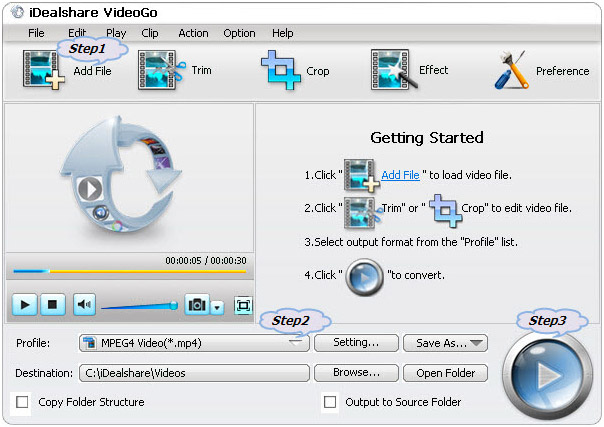
Click "Profile" button to choose Vizio TV preferred H.264 video, like MP4 H.264 as the exporting format.
Click "Convert" button and your AVI file will be converted to Vizio TV supported video soon.
With the assistance of iDealshare VideoGo, you can easily convert any video file to Vizio preferred video format and then play any file on Vizio TV/Smart TV/LED TV/LCD TV/3D TV like play AVI on Vizio TV, play AVI on Vizio TV, play MKV on Vizio TV, play WMV on Vizio TV, play FLV on Vizio TV, play MOV on Vizio TV, play MP4 on Vizio TV etc