
July 18th, 2016, Updated by Smile Harney
Though WinFF is one of the well known video converter apps, it only has Windows and Linux version, and there is still no WinFF for macOS Sierra and Mac OS X El Capitan version.
Ever dream to get a WinFF for Mac to convert any video or audio on macOS Sierra and Mac OS X (El Capitan, Yosemite, Mavericks included)? This article just aims to introduce an ideal WinFF Alternative for Mac or Windows as well as describe an easy guide on how to use this WinFF Mac version.
iDealshare VideoGo for Mac, the ideal WinFF for Mac Alternative, can convert all the video and audio formats that WinFF supports. Moreover, this powerful WinFF Alternative for Mac has much easier to use inferface, supports much more output video and audio format, features more advanced editing function than WinFF. It also has Windows version which is also an ideal alternative to WinFF for Windows.
The following is a step by step guide on how to use this professional WinFF Alternative for Mac - iDealshare VideoGo for Mac. It also applies to use the WinFF Windows Alternative - iDealshare VideoGo.
Free download the powerful WinFF Alternative Mac version - iDealshare VideoGo (for Windows, for Mac), install and run it, the following interface will pop up.

Click the "Add File" drop-down triangle to add local media files by choose "Add File(s)..." or "Add Folder..." option, or to download YouTube video by choose "Add YouTube Video..." option
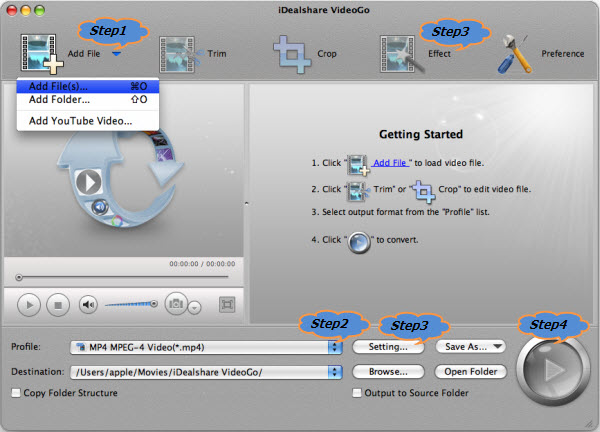
Click "Profile" drop-down button to select the preferable video, audio format from the corresponding category.
Click "Effect" button to:
Click "Setting..." button to:
Click "Convert" to start and finish editing and converting your video or audio files.