
December 27th, 2013 by Smile Harney
Have some VVF files created by digital video recorder and unable to play the VVF video on Windows or Mac? Have a VisorTech DVR4004 and the USB backup video format is in .vvf which is not viewable on most media player or portable devices? Have installed a CCTV system which records video in VVF format onto a DVR but unable to make CD/DVD copies of the security video footage?
Simply convert VVF to AVI, WMV, MP4, MOV, MPG and more popular video format if you have been in any of the above VVF video playback situations and want to view and play VVF video anywhere or burn VVF to DVD or upload VVF to video sharing website.
The following article will show a step by step guide on how to convert VVF video files to AVI; it also applies to convert VVF to MP4, WMV, MOV, DV, 3GP, VOB, MPEG-1, MPEG-2, MKV, ASF, FLV, and etc
Free download the ideal VVF File Converter - iDealshare VideoGo (for Windows, for Mac), and install it on your computer, and then start the program to open the main interface as below.

First copy the .vvf video footages to your computer, and then click "Add File" button to import the VVF files to this VVF Video Converter. Or simply drag and drop the VVF videos to this VVF conversion app.
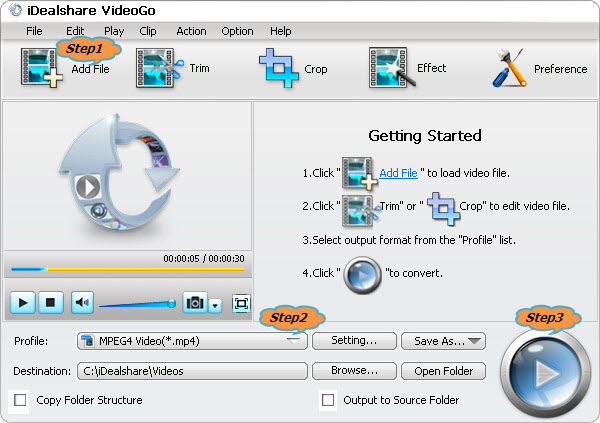
Click the drop-down button right beside "Profile" to select AVI as output video format from "General Video" Category.
Click "Convert" button to start converting VVF files to AVI, It will be finished with fast conversion speed and high output quality.