
June 25th, 2013 by Smile Harney
As the Canon PowerShot users, we often find the recorded video shows in MVI format like MVI_xxx.avi, MVI_xxx.mov or xxx.mvi. And when try to import those kinds of MVI files to any video editing software for editing or media player for playback; it will end in fail in most cases.
The following article just aims to provide a simple way to successfully play or edit Canon MVI files: Convert MVI to a more popular video or audio format with a professional MVI Converter!iDealshare VideoGo is just the right MVI Video Converter tool which has both Windows and Mac version:
The following will take converting MVI to AVI as an example, it also applies to convert MVI to other video or audio formats.
Free download the professional MVI Converter - iDealshare VideoGo (for Windows, for Mac), install and run it, the following interface will pop up.

Simply drag and drop the MVI videos which you want to convert to AVI to this MVI Converter main window. Or click "Add File" button to import your MVI files.
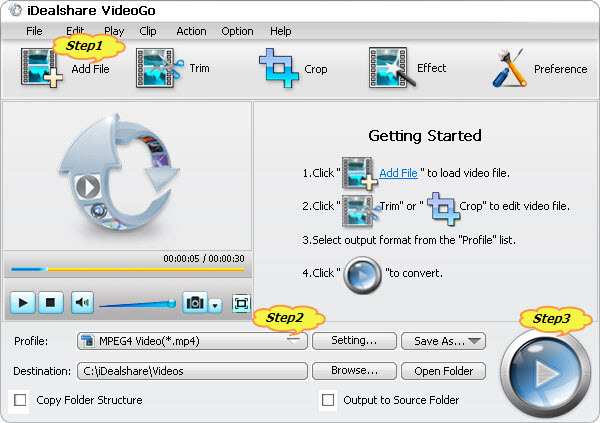
Click the "Profile" drop-down button to select "AVI Audio-Video Interleaved (*.avi)" from the "General Video" category or "HD AVI Video (*.avi)" from the "HD Video" category.
Click the "Convert" button to start and finish converting MVI to AVI video format.