
March 12th, 2014 by Smile Harney
As we know, F4F is Adobe's fragmented MP4 or FLV file format for HTTP Dynamic Streaming. However, the local or downloaded F4F video is not compatible with most media player or portable devices. Ever dreamed to merge these F4F fragments into one file and play F4F streaming video in Windows Media Player, QuickTime, Android, iTunes, iPhone, iPad, iPod, BlackBerry and etc?
If so, you need a F4F joiner and converter to join and convert F4F to a more popular video format like MP4, AVI, WMV, MOV, 3GP.
The following article will introduce an all-in-one F4F Converter and Joiner and describe a step by step guide on how to join several F4F fragments into one file as well as convert F4F to other popular video and audio formats.
iDealshare VideoGo, the ideal F4F Converter, can easily convert .f4f video files to almost all kinds of video formats like convert F4F to MP4, convert F4F to AVI, convert F4F to FLV, convert F4F to WMV, MKV, MOV, MPG, 3GP, ASF, DV, RM, TS and etc. Besides converting F4F videos, it also helps to convert F4M, FLV, F4V, WebM, SWF, GIF and etc to other popular video or audio format.
Moreover, this powerful F4F Converter also features advanced editing functions like join F4F fragments into one, trim F4F, crop F4F, rotate F4F, add effect/watermark/subtitles to F4F video and etc.
The following describe a step by step guide on how to join multiple F4F files into one as well as convert F4F to MP4. It also applies to merge and convert F4F to AVI, FLV, WMV, MOV, MKV, MPG, DV and etc or applies to join and convert F4M, F4V, FLV and etc.
Free download the powerful F4F Converter and Joiner - iDealshare VideoGo (for Windows, for Mac), install and run it, the following interface will pop up.

Drag and drop the F4F fragments or the folder where the F4F files are to iDealshare VideoGo; or click "Add File" button to add the F4F files.
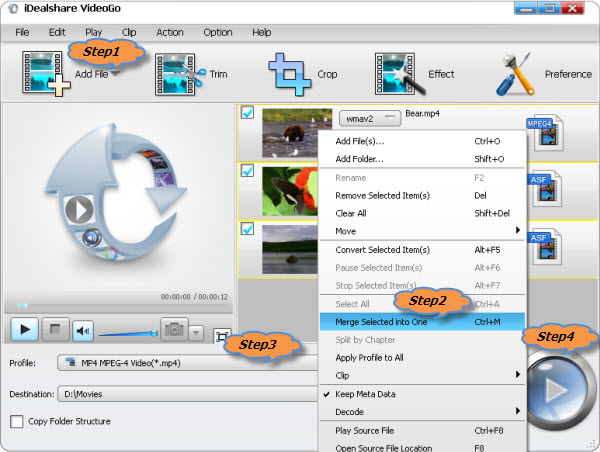
In the main window list, select the F4F video files which you want to join into one, and then select the "Merge Selected into One" option from the context menu. The merged F4F video will automatically appear below the F4F files with the name like "Merge 1".
Click the "Profile" drop down button to select 'MP4 MPEG-4 Video(*.mp4)' from the "General Video" category.
Click the "Convert" button to start and finish joining as well as converting F4F to MP4.