
September 4th, 2013 by Smile Harney
The following article will introduce a powerful DVR Converter and a step by step guide on how to convert two kinds of DVR video files to other video or audio formats:
iDealshare VideoGo, the professional DVR Converter, can convert all kinds of DVR recordings to almost all popular video formats. It even helps to extract audio from DVR video and then convert to audio formats. Besides converting DVR video, this powerful DVR Video Converter also supports converting other video or audio formats. Moreover, this wonderful DVR Converter features advanced editing function.
Key Features:
The following will take converting DVR to AVI as an example. It also applies to convert DVR to other video or audio formats.
Free download the professional DVR Converter Mac or Windows version - iDealshare VideoGo (for Windows, for Mac), and install it on your computer, and then launch the program to open the main interface as below.

Copy the DVR files to your computer, and then click "Add File" button to import your DVR file to this DVR Converter or simply drag and drop your DVR videos to the main interface of this program.
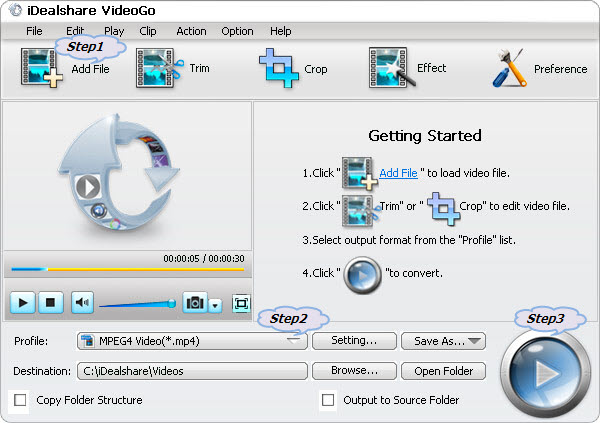
Click the drop-down button right beside "Profile" to select AVI as output video format from "General Video" Category.
Click "Convert" button to start converting DVR to AVI, It will be finished with fast conversion speed and high output quality.
It will become so easy to solve the following troubleshooting with the above powerful DVR Converter and step by step guide: