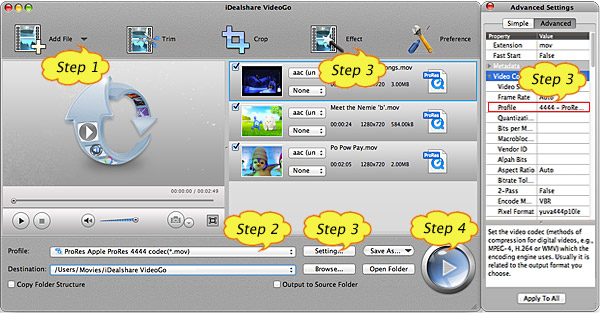ProRes Converter - Convert AVCHD, MXF, MKV, MP4, MTS to ProRes 4444/422
Also Convert Apple ProRes to Other Video Format on Mac or Windows

May 22nd, 2014 by Smile Harney
Overview
This article will introduce a professional ProRes Converter as well as a step by step guide on how to convert video files to Apple ProRes 4444/422 or convert ProRes to other video formats.
ProRes Converter for Mac or Windows
iDealshare VideoGo, the powerful ProRes Converter, can easily convert Final Cut Pro unsupported video files to Apple ProRes 4444 or 4222 for successfully editing all kinds of movies in FCP X/7.
Besides converting to ProRes, this ideal ProRes Converter also can convert ProRes to other video or audio formats.
Key Features:
- Convert all variety of video format to ProRes 422 or 4444 like convert AVCHD to ProRes, convert MXF to ProRes, convert MTS to ProRes, convert MKV to ProRes, convert FLV to ProRes, convert MP4 to
ProRes, convert AVI to ProRes, convert WMV to ProRes, convert FLV, XAVC, MOD, TOD, MPEG, RMVB, WTV and etc to Apple ProRes and etc.
- Convert Apple ProRes to MP4, AVI, WMV, MOV, MKV, RMVB, 3GP, DV, WebM, OGV, FLV, VOB and etc.
- Convert ProRes to MP3, Apple Lossless, AIFF, WAV, AAC, AU, RA, M4A, AC3, FLAC, OGG, MP2, WMA and more audio format.
- ProRes Converter Mac version can convert to ProRes 4444/422 or convert ProRes on Mac OS X Mavericks, Mountain Lion, Lion, Snow Leopard, Leopard and Tiger.
- ProRes Converter for Windows can encode and decode ProRes on Windows 8, Windows 7, Windows XP, Windows Vista, and Windows 2000.
- Edit ProRes like trim ProRes, crop ProRes, rotate ProRes, add or remove subtitles for ProRes movie files, Merge ProRes, Add watermark or effect to Apple ProRes.
Convert ProRes Step by Step Guide
The following will take converting MTS to ProRes as an example, it also applies to convert MXF, AVCHD, AVI, MKV, MPEG, FLV etc to ProRes. It even applies to convert ProRes to other media
format.
Make Preparation: Launch ProRes Converter
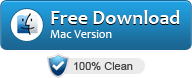
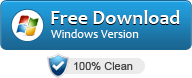
Free download the best ProRes Converter - iDealshare VideoGo (for Mac, for Windows), install and launch it, the following interface will pop up.

Tips: To convert MTS to ProRes on Mac, please download ProRes Converter Mac version; to convert MTS to ProRes on Windows, please download ProRes Converter for Windows.
Step 1 Import MTS footage
Click "Add File" button to add the MTS videos which you like to convert to Apple ProRes. Or directly drag and drop the MTS to the ProRes Converter main window.
Tips: If your .mts movies are recorded from camcorder, you need firstly transfer you MTS files to your computer.
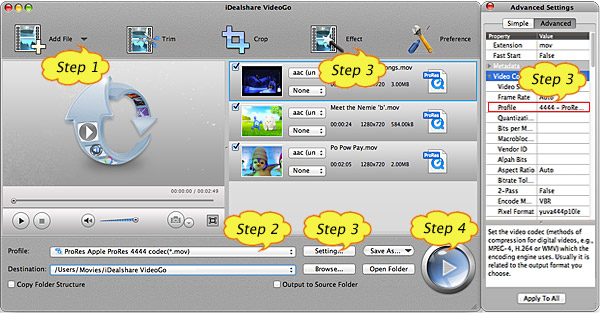
Step 2 Select Apple ProRes as output profile
Click the "Profile" drop-down list to select Apple ProRes as output video format from the "HD Video" category.
Tips:
- Select ProRes Apple ProRes codec(*.mov) as output profile if you want to convert MTS to ProRes 422 (HQ), Apple ProRes 422, Apple ProRes 422 (LT) or Apple ProRes 422 (Proxy).
- Select ProRes Apple ProRes 4444 codec(*.mov) If you want to convert MTS to Apple ProRes 4444.
Step 3 Edit Apple ProRes (Optional)
Before converting MTS to ProRes, you can do some basic editing to output customized Apple ProRes file:
Click the "Effect" button to open the Video Edit window to effect the will be outputted ProRes video:
- Switch to "Trim" tab to define which ProRes video segment you want to convert by setting the start time and end time;
- Switch to "Crop" tab to adjust the playing region or remove the Apple ProRes video black region;
- Switch to "Image" tab to adjust the ProRes video image brightness, contrast, saturation;
- Switch to "Watermark" tab to attach text or image watermarks to this Apple ProRes movie files;
- Switch to "Effect" tab to add video effects like "Black and White" or "Old Film" to the ProRes movie files.
- Switch to "Subtitle" tab to add or remove subtitle for the Apple ProRes 4444 or 422.
- Click the Rotate button to rotate ProRes 90 degree, 180 degree, 270 degree and etc.
- Check before the Deinterlace option to deinterlace Interlaced Video Files.
Click the "Setting..." button to adjust the output ProRes video parameters like video codec, size, frame rate, profile, aspect ratio, audio codec, sample rate, volume, audio channel and etc.
Step 4 Convert MTS to ProRes
Click the "Convert" button to start and finish converting MTS to Apple ProRes 422 or 4444.
What is ProRes?
ProRes is a lossy video compression format developed by Apple Inc. for use in post production that supports up to 4k. It is the successor of the Apple Intermediate Codec and was introduced in 2007
with Final Cut Studio 2.
Benefit for Convert to ProRes 422
- 4K, 2K, HD (up to 1920x1080), & SD resolutions;
- 4:2:2 chroma subsampling;
- 10-bit sample depth;
- I frame-only encoding;
- Variable bitrate (VBR) encoding
- Normal 147 Mbit/s and High-Quality 220 Mbit/s as well as ProRes (LT) 100Mbit/s for HD resolution at 60i;
- Normal 42 Mbit/s and High-Quality 63 Mbit/s for SD resolution at 29.97;
- ProRes 422 (Proxy) is a 36 Mbit/s proxy media version of HD video for editing offline;
- Fast encoding and decoding (both at full size and half size).
Benefit for Convert to ProRes 4444
It shares many features with other codecs of Apple's ProRes family but provides better quality than its predecessors, particularly in the area of color.
Key features
- 5K, 4K, 2K, HD (up to 1920x1080), & SD resolutions.
- 4:4:4 chroma subsampling.
- Up to 12-bit sample depth.
- Variable bitrate (VBR) encoding.
- Alpha channel support.