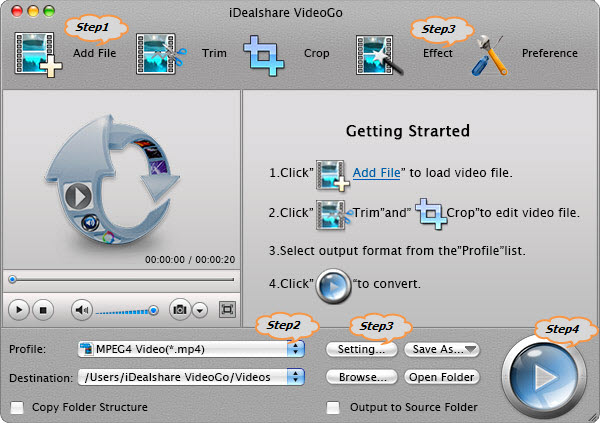MXF Converter for Mac/Windows - Convert MXF to MOV, AVI, MP4, ProRes
Easy Way to Play or Edit Panasonic/Sony/Canon Recorded MXF Files Anywhere!

June 19th, 2019 by Smile Harney
Overview
As we all know, there is increasing camcorders recording video in MXF format. However, this MXF video is not compatible with most video editing software, media players or portable devices. Ever
dreamed to find a professional MXF Converter Mac or Windows version to fast and batch convert MXF files to a more popular format like convert MXF to Apple ProRes, MOV, AVI, MP4, DV, WMV, MKV, VOB,
FLV, MPEG-1, MPEG-2, RMVB, MP3, WAV, AAC and etc?
This article just aims to introduce a powerful MXF Converter as well as a step by step guide on how to convert MXF to other video or audio format on Mac (macOS Mojave, Sierra included) or
Windows.
MXF Converter
Working as the powerful MXF Converter for Mac and Windows, iDealshare VideoGo can convert all kinds of MXF files whatever recorded from Panasonic, Sony or Canon to almost all popular video or
audio format on Mac or Windows. Besides converting MXF movie files, this ideal MXF conversion app also can directly edit MXF videos or natively play MXF recordings.
Key Features:
- Convert various MXF recordings whatever from Canon XF or EOS camcorders; Sony XDCAM PMX, PXW, PDW, XDS camcorders; Panasonic AG-HPX series, P2, and etc.
- Convert MXF to Apple ProRes to edit MXF in Final Cut Pro X, Final Cut Pro 7 or lower version.
- Convert MXF to MOV or convert MXF to MP4 to play MXF in QuickTime, iTunes, iPad, iPhone, iPod, Apple TV; or edit MXF in iMovie, Final Cut Express, Media 100 and etc.
- Convert MXF to AVI, WMV, MPG, ASF to play MXF in Windows Media Player, PowerPoint, or edit MXF in Windows Movie Maker and etc.
- Convert MXF to DV to edit MXF in Sony Vegas, Avid, Adobe Premiere, CyberLink PowerDirector and etc.
- Convert MXF to MKV, FLV, OGV, WebM, RMVB, VOB, MPEG-1, MPEG-2, TS and other video format.
- Extract audio from MXF video and convert MXF to MP3, WAV, Apple Lossless, M4A, AIFF, WMA, AAC, FLAC, OGG, and etc.
- Edit MXF footage like trim, crop MXF, rotate MXF, add watermark to MXF, add effect to MXF, add or remove subtitle for MXF movies, adjust MXF video/audio parameters, compress MXF file size, merge
several MXF files into one and etc.
- With the built-in MXF player, this powerful MXF Converter can directly play MXF files even without conversion.
- Convert MXF files for play on other devices like play MXF on Android, Samsung Galaxy, HTC, Microsoft Surface, GPhone, Google Nexus One, HP TouchPad, Kindle Fire, Windows Phone 7, Nokia, Motorola,
PSP, PS3, Xbox 360, Wii, Zune, NDS and etc.
- Convert MXF to burn MXF to DVD or upload MXF to video sharing website like upload MXF to YouTube, Facebook and etc.
How to Convert MXF Files on Mac or Windows?
The following will take convert MXF to MOV on Mac as an example, it also applies converting MXF to other popular video or audio format on macOS Mojave, Mac OS X 10.13-6 or Windows
8/7/Vista/XP.
Make Preparation: Free download and launch MXF Converter for Mac
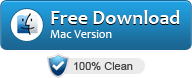
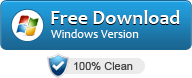
Free download the professional MXF Converter Mac version - iDealshare VideoGo (for Mac, for
Windows), install and launch it, the following interface will pop up.

If you want to convert MXF on Windows, simply download the MXF Converter Windows version.
Step 1 Import MXF recordings
First copy the MXF footages from your camcorder to the Mac computer, then click "Add File" button to import MXF files to this MXF Video Converter.
This powerful MXF Converter also supports s drag and drop function and support batch convert several MXF files at one time.
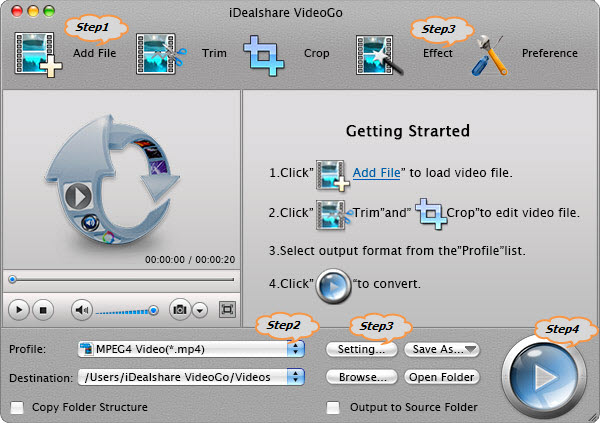
Step 2 Select MOV as output format
Click the "Profile" drop-down menu to select MOV as output format from the "General Video" category.
Tips:
- There are two kinds of MOV format in the "General Video" category.
- One is MOV QuickTime Video(*.mov): it is recommended to select this kind of MOV If your purpose of converting MXF to MOV is to burn MXF to iDVD, or play MXF in QuickTime, iTunes, iPad, iPod,
iPhone, Apple TV, or edit MXF in iMovie.
- Another is ProRes Apple ProRes Codec(*.mov): it is recommended to select this kind of MOV if your purpose of converting MXF to MOV is to edit MXF in Final Cut Pro X, 7, and etc.
Step 3 Directly edit MXF movies (Optional)
Click the "Effect" button to open the Video Edit window to edit MXF files:
- Go to "Trim" tab to set which MXF segment you want to convert by setting the start time and end time if you don't want to convert the whole MXF video and only want to convert only one clip of the
MXF video;
- Go to "Crop" tab to adjust the playing region or remove the black region of the MXF video;
- Go to "Image" tab to set the MXF video image brightness, contrast, saturation;
- Go to "Watermark" tab to add text or picture watermarks to this MXF movie files;
- Go to "Effect" tab to add video effects like "Black and White" or "Old Film" to the MXF video or to use Deinterlace to convert interlaced video to the progressive video;
- Go to "Subtitle" tab to add or remove subtitle for the MXF movie files.
Click the "Setting..." button to adjust the MXF video parameters like bitrate, resolution, size, frame rate, aspect ratio, audio volume, audio channel and etc.
Step 4 Convert MXF to MOV
Click the "Convert" button to start and finish converting MXF to Apple ProRes MOV or converting MXF to QuickTime MOV.