
July 18th, 2016 Updated by Smile Harney
HEVC/H.265, short for High Efficiency Video Coding, is a successor to H.264/MPEG-4 AVC (Advanced Video Coding). Compared with the H.264/MPEG-4 AVC, HEVC can double the data compression ratio at the same level of video quality or improve video quality at the same bit rate.
What makes HEVC more promising is that HEVC offers the highest possible quality at any given bit rate and offer the lowest possible bit rate for a given quality level. HEVC can even support 4K video and 8K UHD and resolutions up to 8192x4320.
However, currently there are few HEVC Encoder Mac or Windows version on the market. Have the need to encode video to HEVC 4K or 8K video files for enjoy on Netflix, Amazon, Samsung TV, Streaming service M-Go? Have the need to decode HEVC to other video formats like convert HEVC to AVI, MP4, WMV, MKV, VOB, and MOV to play HEVC on any media player or portable devices?
If so, simply free download the ideal HEVC Encoder and follow the step by step guide on how to encode HEVC or decode HEVC to other video formats.
iDealshare VideoGo, the ideal HEVC/H.265 Encoder, can easily encode HEVC video from all kinds of video or movie files like AVI, MP4, WMV, MKV, VOB, MOV, TS, MXF, MTS, M2T, M2TS, R3D, MPEG-2, MPEG-4, H.264, MPEG-1, DixX, Xvid, FLV, WebM, OGV, SWF, and etc.
Besides acting as a HEVC Encoder, iDealshare VideoGo is also a professional HEVC Decoder which can fast can batch decode HEVC to more popular video format like convert HEVC to MP4, convert HEVC to AVI, convert HEVC to MKV, convert HEVC to MOV, VOB, WMV, ASF, Apple ProRes, RMVB, DV and etc.
Moreover, this powerful HEVC Encoder and Decoder embeds with a HEVC editor which helps to easily edit HEVC video files like trim HEVC files, crop HEVC video to remove the black board or disliked bars, rotate HEVC 90 degrees, 180 degrees or 270 degrees, merge several HEVC files into one, add subtitles to HEVC movie files, add text or image watermark to HEVC files.
The following will introduce detail guide on how to encode HEVC/H.265 video from other video formats like encode AVI to HEVC, encode MP4 to HEVC, and encode MKV to HEVC. This guide also applies to decode and convert HEVC to AVI, MP4, MKV, WMV, MOV etc.
Free download the professional HEVC Encoder - iDealshare VideoGo (for Windows, for Mac), install and run it, the following interface will pop up.

Click the "Add files" button to add the video files whatever it is in AVI, MP4, MKV, VOB, TS, TP, WTV, DVR, FLV, H.264, AVCHD, Apple ProRes and etc which you like to encode to HEVC H.265 format.
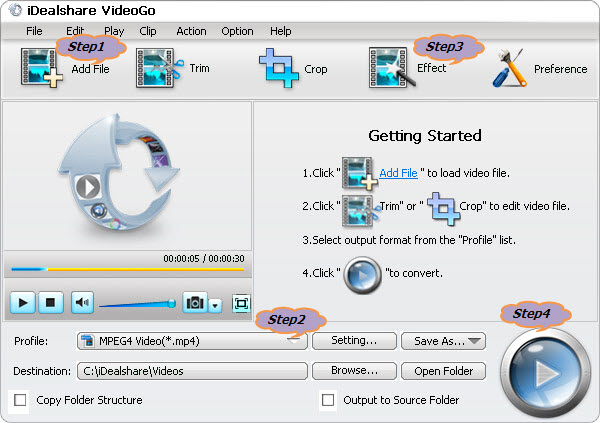
Click the small triangle on the right side of the "Profile" to select HEVC H.264 Video from "General Video" Category or "HD Video" Category.
Click the "Effect" button to open the Video Edit window to start editing HEVC movie files
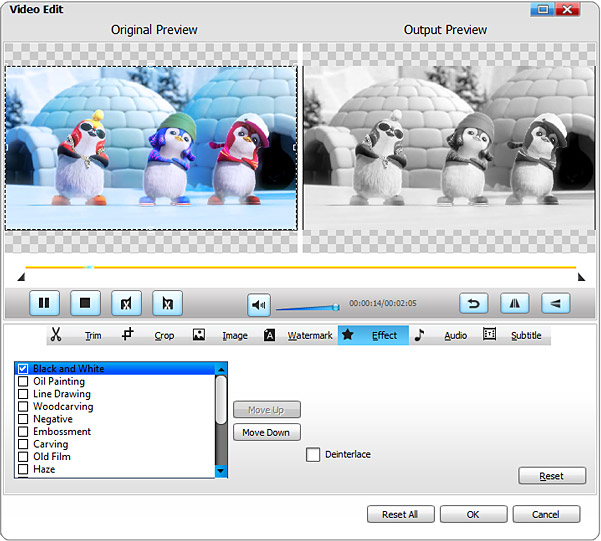
Click the "Convert" button to start and finish encoding video files to HEVC video format.