
June 6th, 2021 by Smile Harney
I have got some 3GA audio files and want to upload them to iTunes for media management. I am refused when I tried to import the 3GA files. I checked Apple support and found out that 3GA is not supported by iTunes. So now I need to convert the 3GA file to iTunes supported M4A file. What audio converter can help me with my need?
You may be very familiar with MP4 format file, but not M4A format file. Actually, M4A audio file is audio-only MPEG-4 file and is more available on iTunes Store and is well supported on other Apple devices. So if you want to use your audio format file, such as 3GA, on iTunes Store or on other Apple devices, but your audio file is not iTunes and other Apple devices supported format list, the best solution is to convert your 3GA to M4A format. Frankly speaking, 3GA format is not a user-friendly audio format and is not recognized by many popular audio devices and players. The following will share a powerful 3GA to M4A converter - iDealshare VideoGo to help you to easily convert your 3GA to M4A format. Besides, this iDealshare VideoGo can also help to convert 3GA to WAV, AAC, WMA, FLAC, AIFF, etc to expand 3GA file usage on more other devices and programs. let's check the key features of iDealshare VideoGo as below.
The following guide will work to easily convert your 3GA file to M4A file.
Free download the powerful 3GA to M4A Converter Mac or Windows version - iDealshare VideoGo (for Mac, for Windows), install and run it, the following interface will pop up.

You can simply upload your 3GA file to this 3GA to M4A converter. This iDealshare VideoGo provides two methods to import your 3GA file: Clicking the Add File button or use the Drag-Drop function.
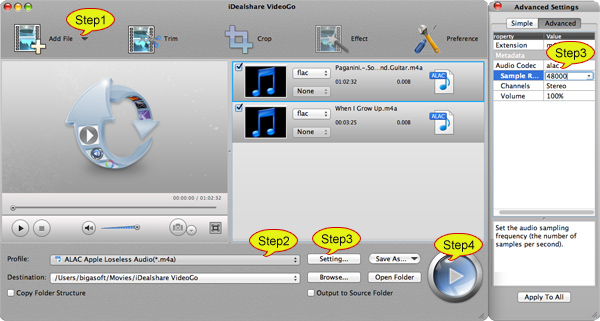
Click the drop-down menu on the right side of "Profile" to select ALAC Apple Lossless Audio (*.m4a) as the output audio format from the "Lossless Audio" category.
The 3GA to M4A conversion can be easily started and finished with your clicking the Convert button.