
October 23th updated, 2013 by Smile Harney
Situation 1
As we know, Windows Media Audio WMA is not compatible with Mac OS X (Mavericks included) or Apple iOS. Therefore, it is difficult to play WMA audio files on Mac or Apple devices like iTunes, QuickTime, iPod, iPhone, iPad, Apple TV, iMovie and etc.
In order to play WMA on the above mentioned devices, we have to convert WMA to a more compatible audio format like convert WMA to AAC, MP3, AIFF, or convert WMA lossless to Apple Lossless ALAC. Ever dream to get a powerful WMA Converter for Mac?
Situation 2
In the same way, Apple produced audio file like Apple Lossless ALAC M4A, M4B, M4R, CAF and etc is also not supported by Windows devices like Windows Media Player, PowerPoint Presentation. To play these Apple audio on Windows, it is better to convert them to WMA like convert M4A to WMA, M4B to WMA, M4R to WMA or CAF to WMA. Ever dream to get a professional Apple audio to WMA Converter for Window?
Solution
The following article just aims to introduce a powerful WMA Converter for Mac or Windows as well as a step by step guide on how to convert WMA to other audio formats or convert video or audio files to WMA.
iDealshare VideoGo is the professional WMA Converter which has both Mac and Windows version. It can fast and batch convert WMA to other popular audio format or convert almost all kinds of video or audio formats to WMA audio format.
Acting as the WMA Converter for Mac, iDealshare VideoGo can easily convert WMA to Mac more compatible format like convert WMA to AAC, MP3, AIFF or convert lossless WMA to Apple Lossless ALAC M4A. It also helps to convert WMA to other audio format like convert WMA to FLAC, OGG, WAV, AU, RA, MP2, DTS, AC3 and etc on Mac OS X (Mavericks included).
Acting as the WMA Converter for Windows, iDealshare VideoGo can easily convert Windows incompatible audio formats to WMA audio format like convert CAF, Apple Lossless M4A, M4R, M4B, AIFF, FLAC, OGG, APE, QCP, 3GA, AMR, AWB, SHN, VOC, DTS, AU, RA, and etc to WMA. Moreover, it also helps to extract audio from all kinds of video formats and then convert to WMA audio. It even can download and convert YouTube to WMA.
The following will take converting WMA to AAC on Mac as an example. It also applies to convert WMA to other audio format or convert video/audio to WMA on Mac or Windows.
Free download the best WMA Converter Mac version - iDealshare VideoGo (for Mac, for Windows), install and launch it, the following interface will pop up.

Click "Add File" button to add the WMA files to this Mac WMA Converter. Or simply drag and drop the WMA audios to the main windows of this software.
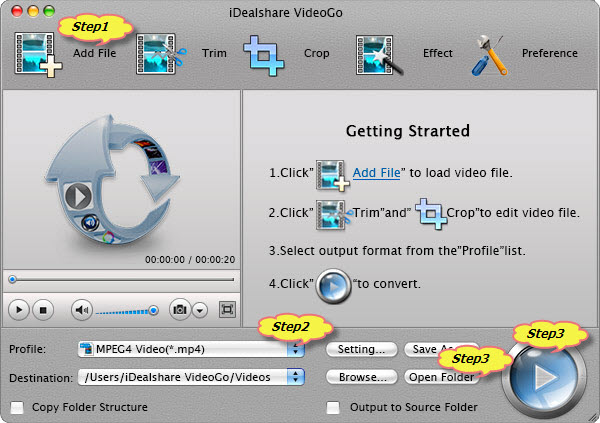
Click the "Profile" drop down list to select AAC from the "General Audio" category.
Click the "Convert" button to start and finish converting WMA to AAC format.
When the WMA to AAC conversion is done, click "Open Folder" button to get the converted WMA audio files.
Wait no more, simply download the ideal WMA Converter for Mac or Windows to convert WMA to Apple Lossless ALAC, AAC, MP3, AIFF, WAV to successfully play WMA in iTunes, iPod, iPhone, iPad, Apple TV, QuickTime and etc or to convert other video or audio formats to WMA for easy playback in Windows Media Player.