
May 29th, 2021 by Smile Harney
Recently, many users encountered failure to play Opus files on Windows computers, Mac computers, Android devices, iOS devices, etc and want to find a solution. I have written articles about how to play Opus files on Mac computers, Android devices, iOS devices, etc in my other articles and now here I will share the top 2 methods about how to play Opus files on Windows computers.
The basic reason why you failed to play Opus files on your Windows computer is that your Windows default player - Windows Media Player does not support to play Opus files. So we need to install another audio player which supports Opus files on your Windows computer. VLC player, working as the powerful audio player, just has the full capability in playing any Opus file on your Windows computer.
Go to VLC Player official website, click Download VLC button>select Windows/Windows 64bit/ Windows ARM 64 version depending on your Windows version>choose a file folder to save the downloaded VLC for Windows software>Follow the install instruction to get the VLC for Windows installed on your Windows computer>Use it to play your Opus files on your Windows computer.
Windows Media Player does not natively support to play Opus file, but alternatively, we can use an Opus to Windows converter to convert the unsupported Opus file to Windows more supported MP3 for the compatible playback. iDealshare VideoGo, working as the most powerful Opus to Windows converter, has been adopted by many users. With iDealshare VideoGo, you can easily convert your Opus file to Windows computer best supported MP3 without any quality loss.
Besides, you can also use this iDealshare VideoGo to convert other unsupported AC3, OGG, MKA, etc to your Windows computer best supported MP3. Furthermore, this iDealshare VideoGo works as any audio format converter to convert any unsupported audio format to any device, player or program best supported ones. More surprisingly, this iDealshare VideoGo supports batch convert Opus to Windows MP3 or any audio format to another one.
The following guide can help to easily convert any Opus file to Windows MP3.
Free download the ideal M4A to Android converter for Mac or Windows - iDealshare VideoGo(for Windows, for Mac), install and run it, the following interface will pop up.

You can drag and drop the Opus file to this Opus to Windows converter. You can also click the Add File button to import the Opus file to this Opus to Windows converter.
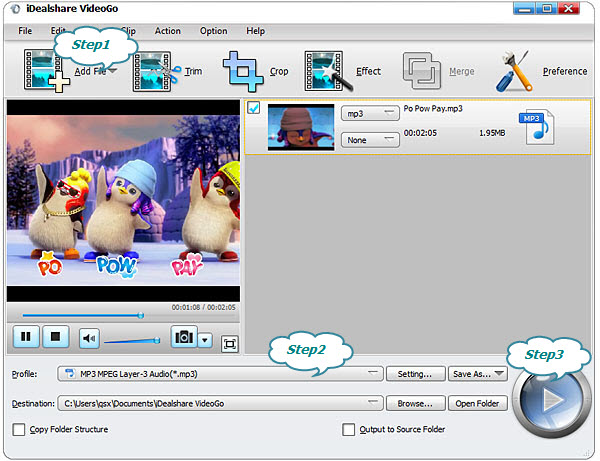
Easily click the "Profile" button>"General Audio" category where you can choose MP3 as the final output format.
The Opus file can be easily converted to your Windows computer best supported MP3 with the Convert button being clicked. And then you can easily import the converted MP3 file to your Windows computer for compatible playback.