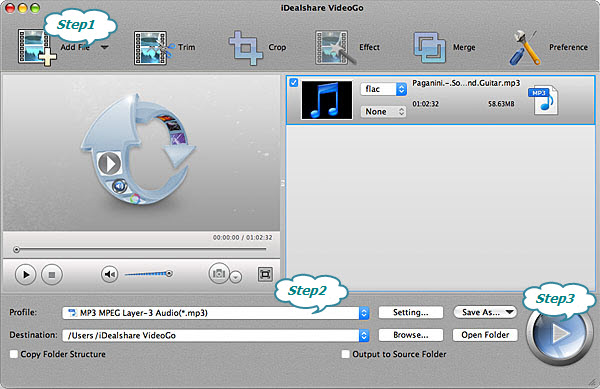FLAC to MP3 Converter Mac - Convert FLAC to MP3 on Mac OS X/Windows
Convert FLAC to MP3 to Play FLAC on Mac, iTunes, iPhone, iPod, Android

March 26th, 2015 by Smile Harney
Overview
Want to play FLAC on Mac, MP3 Player, iTunes, QuickTime or mobile phones like iPod? This article will share an easy solution: Convert FLAC to MP3 and also recommend the best FLAC to MP3 converter
for Mac or Windows version.
Why Convert FLAC to MP3?
FLAC, as a lossless audio format, often takes much space and is difficult in sharing with friends, transmitting over the internet or adding as the attachment for the email. What's worse, FLAC is
not widely supported as MP3 by Apple devices, like iTunes, QuickTime, etc or the portable devices and MP3 players. So converting FLAC to MP3 can help you successfully get out of the FLAC mess. To get
converting FLAC to MP3 done, you will need an FLAC to MP3 converter.
FLAC to MP3 Converter for Mac and Windows
iDealshare VideoGo is definitely the best FLAC to MP3 Converter for Mac and Windows which can batch convert FLAC files to MP3 with almost no loss of audio quality as well as with the following
exciting features:
Main Features of the Best FLAC to MP3 Converter - iDealshare VideoGo
- Support to directly drag the FLAC folder to the FLAC to MP3 Converter Mac or PC version and batch convert the FLAC files to MP3 with just one click.
- Convert lossless FLAC audio to MP3 with convert with almost the same audio quality but with smaller file size.
- Convert FLAC to MP3 as well as make the title, artist and all other meta data even album cover art in FLAC is copied to MP3 file.
- Convert FLAC to MP3 as well as edit the convert FLAC files like join many FLAC files into one MP3, split a large FLAC file into several MP3 chapters, increase or decrease the volume of FLAC
files, change FLAC file's channels between 5.1, Stereo, Mono, adjust the FLAC sample rate, bitrates etc.
- Directly play FLAC or convert FLAC to MP3 to play FLAC audio on MP3 player, Mac, Windows, iTune, iPod, QuickTime, iPhone , Android, PS3, iPad etc.
- Convert FLAC to more other formats including convert FLAC to WAV, FLAC to M4A, FLAC to AIFF, FLAC to WMA, FLAC to ALAC, AC3, AU, MP2, OGG, RA, etc.
- Extract FLAC or MP3 audio from video files like MP4, AVI, MOV, WMV, MKV, FLV, ASF, DivX, MXF, MVI, OGM, WebM, H.264, RM, RMVB, etc
Batch Convert FLAC to MP3 Step by Step Guide
The batch converting FLAC to MP3 step by step guide is provided as follows for your reference.
Make Preparation: Free download FLAC to MP3 Converter Mac version
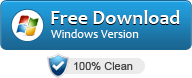
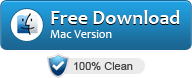

Free download the professional FLAC to MP3 Converter for Mac or Windows - iDealshare VideoGo(for Windows, for
Mac), install and run it, the following interface will pop up.

Step 1 Import FLAC files to iDealshare VideoGo
Click the "Add file" button to import FLAC files to the FLAC to MP3 Converter Mac version.
Or drag and drop the FLAC files or the FLAC folder to the main interface of iDealshare VideoGo.
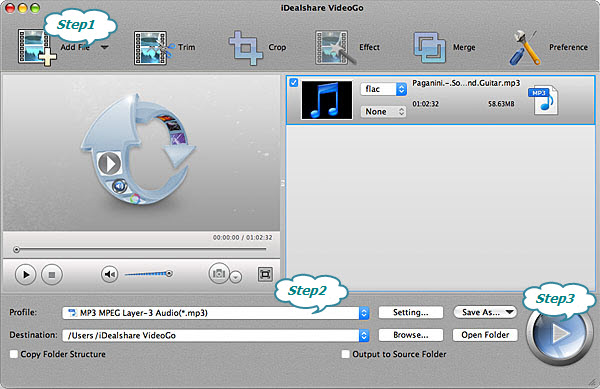
Step 2 Set MP3 as the final output format
Click the "Profile" drop down button to set MP3 as the final output format.
Step 3 Batch convert FLAC to MP3
Click the "Convert" button to finish converting from FLAC to MP3.
Conclusion
All the following FLAC to MP3 needs will be solve with the above FLAC to MP3 Converter and step by step guide:
- I need to convert FLAC to MP3 on Mac 10.10; where to find the best FLAC to MP3 Converter Mac version?
- I have a ton of FLAC files, how to batch convert those FLAC to MP3 so that I do not need to convert them one by one?
- Is there any way to convert FLAC to MP3 with almost the same audio quality? How to do it?
- How to convert FLAC to MP3 as well as split FLAC to MP3 chapters or merge FLAC to a big MP3 audio.
About FLAC
FLAC, short for Free Lossless Audio Codec, is a lossless audio format and is more often used to rip CD. However, FLAC is not supported by iTunes, Windows Media Player, QuickTime, etc. With respect
of audio quality, there is no obvious difference for audible sense between FLAC and MP3 provided that non-decent audible equipment or background is used.