
July 18th, 2016 Updated by Smile Harney
Can't open FLAC files on macOS Sierra? Have the need to convert FLAC to other lossless audio format like convert FLAC to AIFF, convert FLAC to WAV, and convert FLAC to M4A on Mac or Windows? Have the need to convert FLAC to lossy audio format like convert FLAC to AAC, MP3, DTS, MP2, OGG, WMA, RA, AU and etc? Want to play FLAC on macOS Sierra and Mac OS X El Capitan, Yosemite, Mavericks, Mountain Lion, Lion and Snow Leopard or Windows 10, 8, 7 Vista, XP?
If so, simply free download iDealshare VideoGo which is the best FLAC Converter Mac or Windows version and can directly play FLAC files or batch convert all kinds of FLAC including 24-bit/16-bit FLAC to any popular audio format with 6/5.1 channels of the surround sound effect.
Main Functions of the FLAC Converter for Mac and Windows:
Below will describe a step by step guide on how to convert FLAC to AAC on macOS Sierra and Mac OS X El Capitan, Yosemite, Mavericks, Mountain Lion, Lion and Snow Leopard computer, it also applies to convert FLAC to other audio format or convert audio to FLAC or convert video to FLAC on Mac or Windows.
Free download the best FLAC to AAC Converter Mac version - iDealshare VideoGo (for Mac, for Windows), install and run it, the following interface will pop up.
To convert FLAC to AAC on Windows, please download the FLAC Converter Windows version.

Click "Add File" button to import the FLAC files which you like to convert to AAC audio format.
This ideal FLAC Converter also supports directly drag-and-drop function and batch conversion.
If you want to play FLAC without conversion, simply click the play button to play FLAC files; if you want to convert FLAC to other audio format, please follow the guide below.
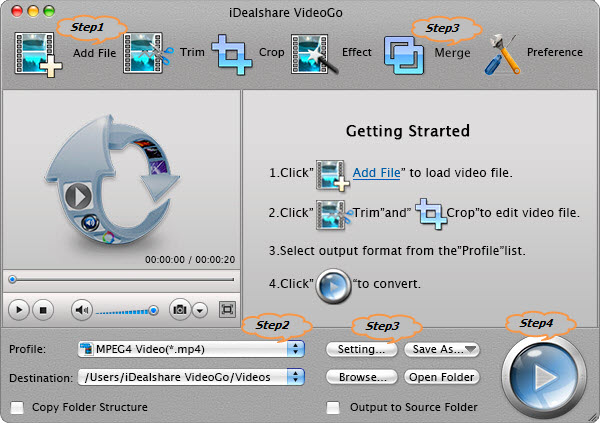
Click the "Profile" drop-down menu to select AAC Advanced Audio Coding (*.aac) as the output profile from the "General Audio" category.
Tips:
Merge several FLAC files into one:
Click the "Merge" button, the imported FLAC files will be merged into one and automatically appear below the FLAC files with the name "Merge 1". And you can rename by double click the Merge 1.
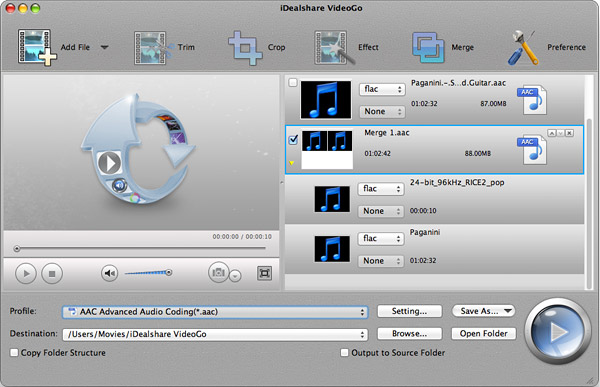
Split FLAC by chapter:
Right click the FLAC to open the context menu, and then select "Split by Chapter", the long and large FLAC files will be automatically split to separate tracks with its original name appearing just below the FLAC file.
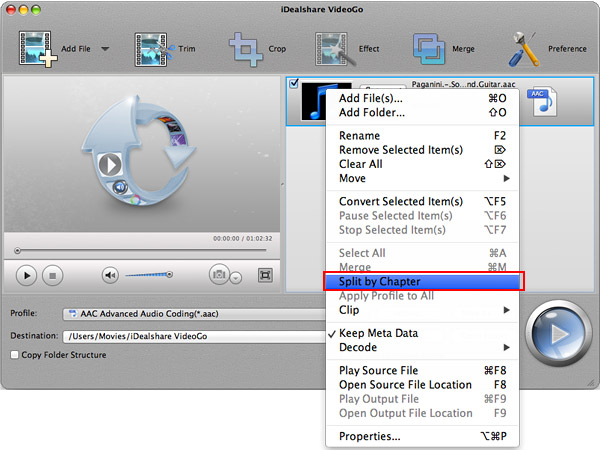
Adjust the FLAC audio bitrate, sample rate, channels and volume:
Click "Setting..." button to open the "Advanced Settings" Window and then switch to "Advanced" tab to change the output FLAC audio bitrate like 192k, 320k; audio sample rate like 48000, 44100; audio channel like 5.1, stereo, mono, decrease or increase audio volume.
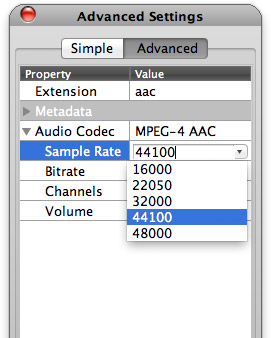
Click the "Convert" button to start and finish FLAC to AAC audio format.
With the help of the powerful FLAC Converter Mac or Windows version - iDealshare VideoGo, it is just easy to accomplish the following need in converting FLAC audio files:
FLAC, short for Free Lossless Audio Codec, is an open format with royalty-free licensing audio coding format for lossless compression of digital audio. Digital audio compressed by FLAC's algorithm can typically be reduced to 50-60% of its original size and decompressed to an identical copy of the original audio data. FLAC has support for metadata tagging, album cover art,and fast seeking. However, FLAC is incompatible with most popular media player or portable devices like Windows Media Player, QuickTime, iTunes, iPod, iPhone, iPad, BlackBerry, MP3 player and etc.