
March 23th, 2015 by Smile Harney
M4B is the audiobook format and is very similar to M4A format. M4B is now often seen in Apple iTunes. The only difference between M4B and M4A is that M4B can be "bookmarked", which can allow users to return back to the point they paused before, for which M4B is widely used for audiobooks and podcasts. However, most audiobooks in M4B format are usually protected by Apple's DRM and so only the computers and devices authorize by Apple to access to can play these audiobooks in M4B format. But what if we want to listen to these M4B audiobooks in the car or on other MP3 Players?
If this situation happens to you, the best option is to convert M4B to MP3, the more commonly used format.
To convert M4B to MP3, many people may recommend to use iTunes to convert M4B to MP3 directly, but this method can only convert the M4B files that are not DRM protected. Worse still, the converted MP3 is not in high quality as the original M4B file. Actually we know that most of M4B files in iTunes are DRM protected. So we can draw a conclusion that iTunes can only convert very little part of M4B files in iTunes without the quality we expect. So what if we want to convert any M4B to MP3 at high quality, no matter whether DRM protected or not?
The more usually adopted option is to convert M4B to MP3 with iDealshare VideoGo. iDealshare VideoGo can convert M4B to MP3 at high output quality. iDealshare VideoGo can also support to split M4B by chapter, since M4B files could be several hours in length, which will bring more convenience to listen to MP3 on MP3 Player considering that unlike M4B, MP3 doesn't feature "bookmarked". What's more, iDealshare VideoGo can support to convert M4B to WAV, AAC, M4A, WMA, AAC, AIFF, MP2, MKA, etc too.
Now try to convert M4B to MP3 with thi M4B to MP3 Converter for Mac or Windows as per the step by step guide written below.
Free download the professional M4B to MP3 Converter Mac or Windows version - iDealshare VideoGo (for Windows, for Mac), install and run it, the following interface will pop up.

Click the "Add file" button to add M4B files to iDealshare VideoGo. iDealshare VideoGo can also support to batch convert M4B to MP3. You can add all M4B files you want to convert to iDealshare VideoGo.
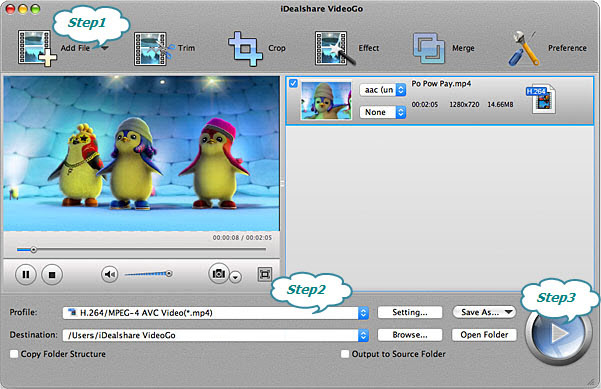
Click the "Profile" button to select MP3 as the final destination format.
Click the "Convert" button to finish converting M4B to MP3 completely.