
October 23th, 2020 by Smile Harney
When we try to play the 3ga audio recorded in our mobile phone in MP3 Player or other places, it often turns out fail to play. Therefore, to successfully play 3GA files anythere, it is better to convert 3GA to a more compatible audio format like MP3. Though there are many 3GA to MP3 Converters on the market, few of them can successfully convert 3GA to a true MP3. Most of the 3GA to MP3 Converter apps seem to just rename the .3ga to .mp3. And the renamed .3ga is still with 3GPP codec. If you transfer this kind of 3GA to any device which doesn't have a 3gpp built in codec, it will not play 3GA. And the renamed 3GA files can't be edited by any audio editor like Adobe Soundbooth, MP3 DirectCut, Audacity and Windows Live Movie Maker etc.
Is there a true 3GA to MP3 Converter? The answer is YES! This following article will introduce an ideal 3GA to MP3 Converter and a step by step guide on how to convert 3GA to MP3 on Windows 10/ 8/7/Vista/XP, macOS or Mac OS X
iDealshare VideoGo, the professional 3GA to MP3 Converter, can batch convert multiple 3GA files whatever recorded from Android, Samsung Galaxy S1, S2, S3, S4, Nokia to MP3 format. Besides converting 3GA to MP3, it also can convert 3GA to WAV, M4A, WMA, AC3, AAC, FLAC, OGG, AIFF, RA, AU, DTS, MP2, APE and etc. It even supports to trim or split 3GA audio, merge several 3GA files into one, increase 3GA audio volume, batch convert 3GA files and etc.
Furthermore, iDealshare VideoGo also can convert 3GP, 3GPP, AVI, WMV, MP4, MKV, MPG, RMVB, WTV, ASF, MOV, M4V, DV, MXF, FLV, F4V, Apple ProRes, QCP, SHN, AWB, AMR, VOC, FLAC, OGG, M4B, Apple Lossless ALAC, M4A, CAF, AIFF, APE, PCM, MPC, AU and etc.
Free download the ideal 3GA to MP3 Converter - iDealshare VideoGo (Windows Version, Mac Version), install and run it, the following interface will pop up.

Click the "Add files" button to add the 3GA audios which you want to convert to MP3 to iDealshare VideoGo. Or simply drag and drop the 3GA audio files or the 3GA folder to the main interface of this software. It supports to batch convert multiple 3GA files at the same time.
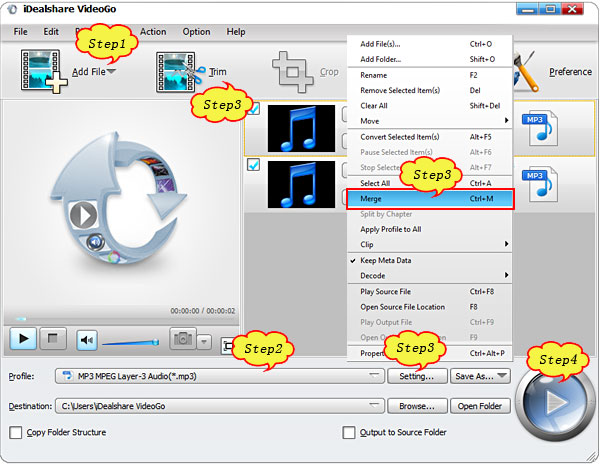
Click the "Profile" drop-down button to select MP3-MPEG Layer-3 (*.mp3) from the "General Audio" category.
To convert 3GA to other audio format like WAV, WMA, M4A, FLAC etc, simply select the corresponding format from the "General Audio" category or the "Lossless Audio" category.
Click the "Convert" button to start converting 3GA to MP3 audio format, it will be finished with fast conversion speed and audio quality.
As soon as you get the 3GA to MP3 Converter downloaded and finish the 3GA to MP3 audio format conversion with the above guide, you'll never have to worry about the following troubleshooting: