
January 16th, 2015 by Smile Harney
I have downloaded one MKV file and plan to insert it to my PowerPoint presentation, but I got refused when trying to insert my MKV file to PowerPoint. After checking PowerPoint official website, I learned that PowerPoint does not support MKV format and I need to convert the MKV file to my PowerPoint supported file formats. I have never done video conversion before, so please tell me how should I get my MKV file converted to PowerPoint supported WMV, MP4, etc?
PowerPoint is a popular presentation program which has helped many users with their presentation work. To make your presentation look more vivid, rich and attractive, you will insert certain video file. However, before your inserting, you must make sure that your video file is one of PowerPoint supported file formats. From PowerPoint official website, we know that most PowerPoint versions support to accept MPG, WMV, MP4, AVI, etc, but MKV, FLV, etc are not supported. If your personal file, such as MKV, is not natively supported by PowerPoint, but you still want to insert this MKV to PowerPoint, then how to do that? Do not worry. Now the following article will share a powerful MKV to PowerPoint converter - iDealsahre VideoGo to help you to easily insert MKV to PowerPoint by converting MKV to PowerPoint best supported MPEG-1, MPEG-2, AVI, WMV, MP4 H.264, etc.
Follow the guide below to easily get the MKV file converted to PowerPoint best supported MPG, AVI, WMV, MP4, etc.
Free download the professional MKV to PowerPoint Video Converter - iDealshare VideoGo(for Windows, for Mac), install and run it, the following interface will pop up.

You need to click the "Add file" button to add the MKV file to this MKV to PowerPoint converter. You can also drag and drop the MKV file to this MKV to PowerPoint converter.
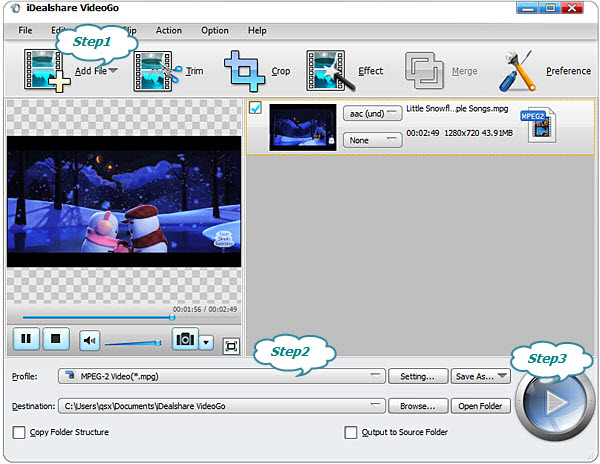
If you are using PowerPoint 2010 and older versions, click the "Profile" button>"General Video" category to export MPEG-1, MPEG-2, AVI, WMV, or ASF as the output format. If you are using PowerPoint 2013 and newer versions, click the "Profile" button>"General Video" category to export MP4 H.264 as the output format.
Finally, click the Convert button to get any MKV file simply converted any PowerPoint version best supported MP4 H.264 or WMV etc video format.