
October 8th, 2015 by Smile Harney
MXF represents Material Exchange Format, which is a video container format, widely used by Canon, Panasonic, and Sony HD camcorders. MXF may contain compressed or uncompressed audio and video, and frame-based metadata, include timecode.
On the contrary, MOV is a popular video format developed by Apple Inc and contains video files, audio files, text, graphics, etc. MOV is the QuickTime movie format and compatible to Windows and Mac systems; Apple ProRes MOV is a native editing video format used by Final Cut Pro.
Yesterday, one of my best friends asked me to solve a problem. She has a Canon EOS C300 camera, recorded the video in MXF format, and tried to play MXF files on her Mac through QuickTime, but failed. After searched on the internet, she knew that MXF is not an acceptable format for Mac, however, doesn't know how to convert MXF to Mac supporting format.
Then I told her that the best way to solve this problem is to convert MXF to MOV. MXF is not a popular video format, surely incompatible to many media players or video editor, therefore, we need to convert MXF to other formats. Here are the options:
Here we recommend a powerful MXF to MOV converter - iDealshare VideoGo, with which you can easily convert the camcorder MXF to MOV QuickTime video format or convert MXF to MOV Apple ProRes video format, and playback or edit MXF files with iTunes or QuickTime, iMovie, Final Cut Pro, iPhone, iPad, iPod, Apple TV, etc. More importantly, this MXF to MOV converter will never change the video quality.
Besides converting MXF to MOV, this ideal MXF converter enables users to convert MXF to MP4, AVI, MKV, AVCHD, DV, MPEG, WMV, MTS, etc. Or convert other format to MOV like convert MXF to MOV, MP4 to MOV, AVI to MOV, WMV to MOV, AVCHD to MOV, MPEG to MOV, etc. Moreover, convert MXF directly to portable devices like iPhone, iPad, iPod, Blackberry, Samsung, PSP, PS3, Xbox, Zune, etc.
iDealshare VideoGo allows users to directly edit MXF or MOV files like trim, crop, merge, split, add special effect, add watermark, define audio channel, adjust bitrate, edit subtitles, add or delete subtitles, etc.
Please follow the step-by-step guide to convert MXF to MOV QuickTime or ProRes with iDealshare VideoGo.
Free download the ideal MXF to MOV Converter for Mac or Windows version - iDealshare VideoGo (for Mac, for Windows), install and launch it, the following interface will pop up.

First copy the MXF footages from your camcorder to the Mac computer, then click "Add File" button to import MXF files or drag and drop the MXF folder to this MXF to MOV Video Converter.
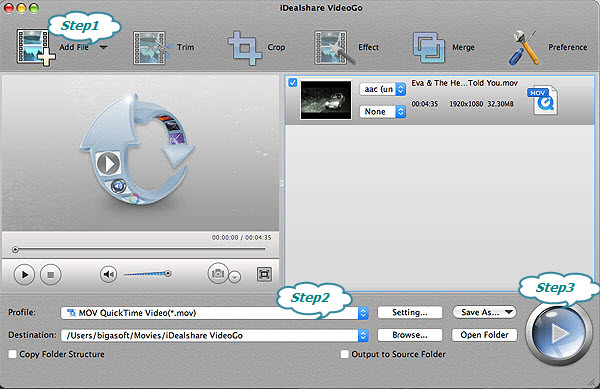
Click the "Profile" and select MOV QuickTime Video(*.mov) as the output format from the "General Video" drop-down button or select ProRes Apple ProRes Codec(*.mov) from the "HD Video" category.
Click the BIG ROUND button at the right bottom side, and start MXF to MOV conversion.