Convert GoPro CineForm Video to MP4, FLV, WMV, ASF, AVI, MKV, MPG
Import GoPro CineForm Video to iPad, Android, Samsung, Windows Media Player, FCP

November 10th, 2016 by Smile Harney
Why Convert GoPro CineForm Video?
Many filmmakers and video editors like to import their video source to CineForm for editing, and so the video source will be converted to CineForm video codec, a video codec developed by CineForm
specifically used for the editing in GoPro CineForm. GoPro CineForm video codec often use standard AVI or QuickTime MOV as the wrapper and are compatible with many popular video editing programs,
like Adobe Premiere Pro, Apple Final Cut Pro, Avid Media Composer, and Sony Vegas, as well as Apple iMovie and Windows Movie Maker. But there are still many drawbacks that force users to convert this
GoPro CineForm video to other video formats. The drawbacks include:
- GoPro CineForm video can not be played successfully by widely used media players or devices, like iPhone, iPad, iPod, Android, Samsung, BlackBerry, Windows Media Player, etc.
- GoPro CineForm video is in good video quality but often in big video size which need your computer to be equipped with high CPU and high drive bandwidth to play GoPro CineForm video, or you will
encounter video stuttering or audio out of sync with the video.
- GoPro CineForm video is compatible with many video editing programs, but not all of them among which the typical examples are Final Cut Express and Apple Color application.
- GoPro CineForm video is difficult in uploading to YouTube and other social websites.
These are part of the drawbacks and there are more. We will not list all of them one by one. We will not focus on the drawbacks but on how to solve these drawbacks to make GoPro CineForm
video serve users better. That is convert GoPro CineForm video to other more compitable video format like convert GoPro CineForm video to MP4, AVI, FLV, WMV, MKV, ASF, MPG, ProRes etc.
iDealshare VideoGo - Convert GoPro CineForm Videos
- iDealshare VideoGo, as the best GoPro CineForm video converter, can convert GoPro CineForm video to any other video format best supported by your media player or device and for your different
purposes.
- iDealshare VideoGo can convert GoPro CineForm video to MP4, MKV, FLV, AVI, MOV, WMV, ASF, VOB,WTV, AVCHD, WEBM, etc for your different purpose on playing, editing, sharing or uploading.
- Furthermore iDealshare VideoGo can help to convert between all video formats.
- Better still iDealshare VideoGo can do some basic video editing for GoPro CineForm video or any other video format like trim, crop, rotate, compress, merge, subtitle, effect, watermark etc
How to Convert GoPro CineForm video to Other Video Formats?
The following article will take convert GoPro CineForm video to MP4 as the example. The guide can also serve to convert GoPro CineForm video to other video formats or convert between video
formats. .
Make Preparation: Launch GoPro CineForm video Converter
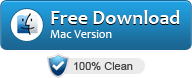
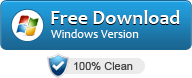
Free download the best ProRes Converter - iDealshare VideoGo (for Mac, for Windows), install and launch it, the following interface
will pop up.

Step 1 Import GoPro CineForm video files
Click "Add file" button to add GoPro CineForm video file(s) to iDealshare VideoGo. Dragging and dropping GoPro CineForm video to iDealshare VideoGo and batch converting GoPro CineForm video are
allowed.
Step 2 Targeted output format setting
Click "Profile" button to select MP4 from the "General Video" category as your output format.
Step 3 Edit GoPro CineForm video (Optional)
Before converting GoPro CineForm video to MP4, you may also first edit the GoPro CineForm video files:
Click the "Effect" button to open the Video Edit window to start to edit GoPro CineForm videos:
- Switch to "Trim" tab to define which GoPro CineForm video segment you want to convert by setting the start time and end time;
- Switch to "Crop" tab to adjust the playing region or remove the GoPro CineForm videos black region;
- Switch to "Image" tab to adjust the GoPro CineForm videos image brightness, contrast, saturation;
- Switch to "Watermark" tab to attach text or image watermarks to this GoPro CineForm videos files;
- Switch to "Effect" tab to add video effects like "Black and White" or "Old Film" to the GoPro CineForm videos.
- Switch to "Subtitle" tab to add or remove subtitle for the GoPro CineForm videos.
- Click the Rotate button to rotate GoPro CineForm videos 90 degree, GoPro CineForm videos 180 degree, GoPro CineForm videos 270 degree and etc.
- Check before the Deinterlace option to deinterlace Interlaced GoPro CineForm videos Files.
Click the "Setting..." button to adjust the GoPro CineForm videos and audio parameters like video codec, size, frame rate, profile, aspect ratio, audio codec, sample rate, volume, audio channel
and etc.
Step 4 Convert GoPro CineForm video to MP4
Click "Convert" button to complete converting GoPro CineForm video to MP4.
Conclusion
GoPro CineForm allows to import almost all file formats and camera sources and convert them to GoPro CineForm video formats. With the help of iDealshare VideoGo you can easily convert the GoPro
CineForm video formats to any other video formats for playing, editing, sharing GoPro CineForm video formats at your ease.

