
November 5th, 2015 by Smile Harney
It is known that Windows Movie Maker supports a small amount of video formats including ASF, AVI, WMV, MPEG-1, MPEG, MPG, M1V, MP2. So, if you want to edit and import video to Windows Movie Maker, you should have the compatible format. However, in daily life, the video recorded with our camera or iPhone, iPad, Blackberry, Android phone, usually in MP4 format. In order to import and edit MP4 video in Windows Movie Maker, the best option is to convert MP4 to Windows Movie Maker well supporting video format like WMV.
To solve this problem, the best solution is to convert MOV to Windows Movie Maker supporting format like WMV, AVI, MPG or ASF
iDealshare VideoGo is recommended in this issue due to its excellent performance in converting MOV to Windows Movie Maker. In order to edit MOV files in Windows Movie Maker, iDealshare VideoGo helps you to convert MOV to WMV, AVI, MPEG-1, MPEG, MPG, M1V, MP2, ASF, etc. After that, you can successfully import QuickTime MOV into Windows Movie Maker, and in this way the transition between Mac and Windows platform will be fulfilled. More importantly, there will be no quality loss produced.
Besides that, this powerful app works well in 150+ video format conversions with quite simple steps: add the original file, select the output format, finish.
As an all-in-one app, this MOV to Windows Movie Maker can also be applied as a powerful video editor. Some practical editing functions like trim or crop, merge or split video clips, rotate video to get the desired angel, add/delete/edit subtitles, adjust video effects like brightness, saturation, contrast, define audio channels, change from stereo to mono and vice versa, add watermark, adjust bitrate, volume, etc.
Please follow the step-by-step guide on converting MOV to Windows Movie Maker with high efficiency and zero quality loss.
Free download the best MP4 to Windows Movie Maker converter - iDealshare VideoGo (for Mac, for Windows), install and run it, the following interface will pop up.

Click "Add File" or simply drag and drop MOV file to this app. If you have multiple MOV files, please apply batch conversion.
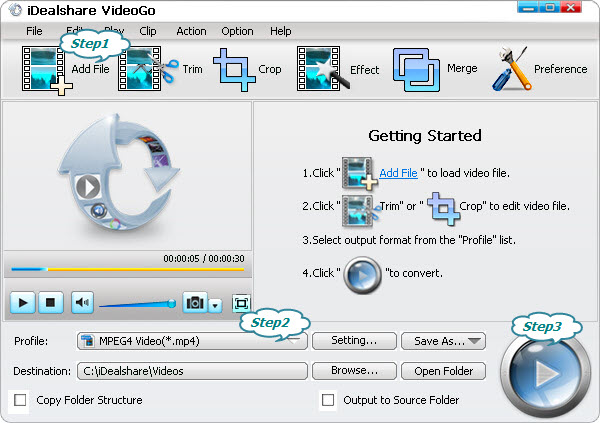
Click the "Profile" and select WMV as the output format from the "General Video" drop-down button, because WMV is the most compatible video format for Windows Movie Maker. You may also select AVI, MPG, ASF as output format
Click the BIG ROUND button at the right bottom side, and finish MOV to Windows Movie Maker conversion.