
October 16th, 2013 by Smile Harney
It is well-known that Windows Media Player won't play MKV files natively. Sometimes, though we have installed the MKV codec in WMP, we still encounter issues in playing MKV in Windows Media Player just as below:
In order to play all kinds of MKV files in Windows Media Player successfully even without installing any codec, an ideal method is to convert MKV to Windows Media Player more supported format.
iDealshare VideoGo is just the ideal MKV to WMP Converter which supports converting all kinds of MKV, HD MKV to Windows Media Player supported video format like WMV, AVI, MPG, ASF. Besides converting MKV to WMP video format, it also helps to convert MKV to WMP supported audio format like WMA, MP3, WAV and etc.
What's more, this powerful MKV to Windows Media Player also helps to convert all WMP unsupported video or audio formats including FLV, VOB, MP4, MOV, M4V, AVCHD, WebM, OGV, Apple ProRes, MXF, MVI, FLAC, OGG, CAF, Apple Lossless M4A, VOC, QCP, AMR, DTS, 3GA and etc.
Below is a detailed tutorial on how to convert MKV to Windows Media Player supported format for easy playback MKV in WMP.
Free download, install and run the ideal AVI to DVD Player Converter - iDealshare VideoGo (for Windows, for Mac), the following interface will pop up.

Simply drag and drop the MKV files to the main windows of this Windows Media Player MKV Converter. Or click the "Add File" button to import the MKV videos.
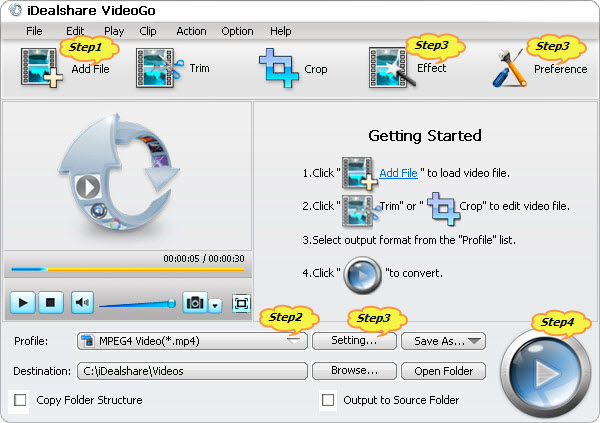
Click the "Profile" drop-down button to select Windows Media Player more compatible format:
Click the "Convert" button to start and finish converting MKV to Windows Media Player supported video or audio format.