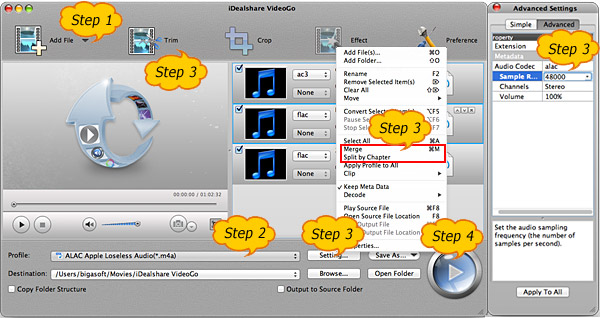iTunes 12 FLAC - Convert FLAC to iTunes Apple Lossless ALAC, M4A, MP3
Import FLAC to iTunes to Play FLAC in iTunes 12, Mac, Windows, iPod, iPad, iPhone

October 28th, 2014 by Smile Harney
FLAC to iTunes Converter
iDealshare VideoGo, the professional FLAC to iTunes Converter for Mac or Windows, can fast and batch convert FLAC to iTunes more supported Apple Lossless ALAC, M4A, MP3, AAC, WAV, AIFF. Besides
converting FLAC to iTunes audio format, it also helps to convert WMA, OGG, APE, MKA, RA, etc to iTunes supported one. It even helps to convert FLAC to other audio format other than iTunes format or
convert to FLAC from various video or audio files.
Key Features:
- Convert FLAC to iTunes supported lossless audio format like convert FLAC to Apple Lossless, M4A, and WAV.
- Convert FLAC to iTunes supported lossy audio format like convert FLAC to MP3, AAC, and AIFF.
- Convert FLAC to other audio format like convert FLAC to WMA, AU, DTS, RA, MP2, AC3, OGG.
- Convert to FLAC from video MP4, MOV, MKV, AVI, WMV, VOB etc or from audio APE, CAF, AIFF, etc.
- Edit FLAC files like split FLAC into audio tracks, merge several FLAC files into one, increase FLAC audio volume, compress FLAC file size, change FLAC audio bitrate, sample rate, audio channel
etc.
- Convert other audio like DTS, VOC, 3GA, QCP, AMR, OGG, WMA, MKA, APE, CAF, RA, AU, etc to iTunes supported audio format.
- Convert all popular video like AVI, WMV, MKV, VOB, FLV, SWF, ASF, RMVB, AVCHD, DV, F4V, and more to iTunes supported video format.
Convert FLAC to iTunes Step by Step Guide
Below is a detailed tutorial on how to convert FLAC to iTunes (iTunes 12 included) more supported Apple Lossless ALAC, M4A, MP3, AAC, AIFF, WAV. It also applies to convert other audio or video
formats to iTunes compatible media format.
Make Preparation: Launch FLAC to iTunes Converter
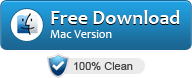
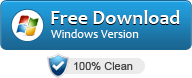

Free download the professional FLAC to iTunes Converter - iDealshare VideoGo (for Mac, for Windows),
install and run it, the following main interface will pop up.
Tips: To convert FLAC to iTunes format on Mac, please download the FLAC to iTunes Converter for Mac version; to convert FLAC to iTunes audio on Windows, please download the iTunes FLAC
Converter for Windows version.

Step 1 Import FLAC files
Click the "Add File" button to locate and add the FLAC audio files to this iTunes FLAC Converter app.
Tip: This powerful FLAC to iTunes Converter also support drag and drop function as well as batch converting FLAC to iTunes format at a time.
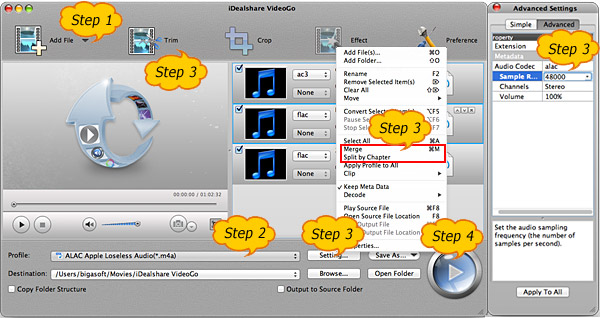
Step 2 Set iTunes supported audio format
Click "Profile" pop-up menu to select iTunes compatible audio as output profile:
- To convert FLAC to iTunes supported lossless audio format like Apple Lossless M4A or WAV, please select from the "Lossless Audio" category.
- To convert FLAC to iTunes supported lossy audio format like MP3, AAC, AIFF, please select from the "General Audio" category.
Step 3 Edit FLAC audio
Before converting FLAC to iTunes, you can make some editing for the output converted FLAC audio files:
- To adjust the converted output FLAC audio volume, audio channel, audio sample rate, click "Setting..." button, and then go to "Advanced" tab.
- To define which FLAC audio segment you want to convert to iTunes, click "Trim" button to set the conversion Start Time and End Time.
- To split cue based FLAC audio into separate audio tracks, first right click the FLAC file to open the context menu, and then select "Split by Chapter".
- To merge several FLAC files into one, right click one of the FLAC files to open the context menu, and then select "Merge" option.
Step 4 Convert FLAC to iTunes
Click the "Convert" button to start converting FLAC to iTunes more supported audio format, it will be finished with fast conversion speed and great quality.
Import and Play FLAC in iTunes, iPod, iPad, iPhone
After finish the FLAC to iTunes audio format conversion, simply import the converted FLAC files to iTunes by drag and drop option or by File > Import > Movies... option.
Then it is just easy to play FLAC in iTunes; sync FLAC to iPod, iPhone, iPad for easy playback FLAC on the go, or enable iTunes Match recognize and store FLAC to iCloud.
And you will never worry about the following iTunes FLAC troubleshootings:
- I have several albums with the extension .flac; but my iTunes wont import and play those FLAC files.
- I just bought an iPod Touch and would like to transfer FLAC files from my hard drive to iTunes for transfer my FLAC to iPod. Is there any way to do that?
- How do I play FLAC files in iTunes in Windows? If I were to convert FLAC to iTunes supported MP3, it will lose any of the quality?
- How to convert FLAC to iTunes audio format with no loss of the audio quality on Mac OS X Mavericks?
- Does anyone know a way to make iTunes Match support FLAC files and store FLAC audio to iCloud?
Does iTunes Play iTunes? How to Play FLAC in iTunes
Many of us have been asking:
- Does iTunes support FLAC import? Can iTunes play FLAC natively and directly?
- How to make iTunes Match recognize and store FLAC in iCloud for listening to FLAC in iTunes Ratio or all Apple devices?
- Will iTunes sync and transfer FLAC to iPod, iPhone, iPad for play FLAC audio files on the go?
According to the Wikipedia, even the latest iTunes 12 has limited support for FLAC. That is, we still cannot import most FLAC audio files to iTunes or iTunes Match iCloud for easy playback, let
alone to sync and play FLAC in iPod, iPhone, iPad.
In order to make FLAC recognized by iTunes, iTunes Match, iOS devices, we had better convert FLAC to iTunes more supported audio format. The above article have already introduce a powerful FLAC to
iTunes Converter as well as a step by step guide on how to convert FLAC files to iTunes format on Mac or Windows.