
March 18th, 2014 by Smile Harney
Below will illustrate a detailed guide on how to convert various .mov files whatever from QuickTime, Camera or Camcorder, iOS device like iPad/iPhone/iPod, iMovie, or iTunes to PowerPoint more supported format.
Free download the ideal MOV to PPT Converter - iDealshare VideoGo (for Windows, for Mac), install and run it, the following interface will pop up.

Working as the professional MOV PowerPoint Converter, iDealshare VideoGo can fast and batch convert all kinds of MOV files to PowerPoint more supported MPG, AVI, WMV, ASF, SWF, MP4, or MOV. Aside from converting MOV to PPT format, iDealshare VideoGo also helps to convert FLV, F4V, WebM, MKV, MP4, RMVB, WTV, Apple ProRes, MXF, AVCHD, DV, and etc to PowerPoint video format.
Click "Add File" button to import the MOV files which can't be inserted into PowerPoint Presentation for easy playback.
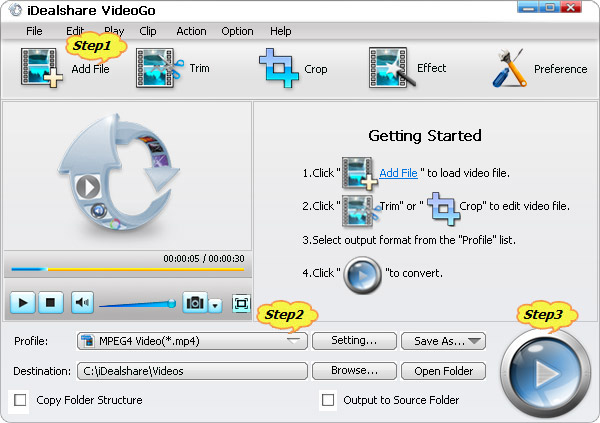
Click the "Profile" drop-down button to select PowerPoint more supported video format from the "General Video" category.
Click "Convert" button to start and finish converting MOV to PowerPoint more compatible format.
After the MOV to PowerPoint video conversion is done, just embed the converted MOV to PowerPoint for play just as you insert your other videos to PowerPoint. And you will never worry about the following MOV in PowerPoint troubleshooting: