
November 25th, 2016 by Smile Harney
When tried to insert MP4 into PowerPoint only to find it failed even with the latest PowerPoint 2016? Can't play MP4 video in PowerPoint? Wonder why encounter faillure when add MP4 to PPT? Looking forward to the solution to solve PowerPoint won't embed and play MP4 files? If so, you come to the right places. The following article will introduce the MP4 PowerPoint symptoms, reason and solution.
For PowerPoint 2007, 2003 or lower version: According to Microsoft PowerPoint official website, PowerPoint 2007, 2003 or lower version only supports WMV, AVI, ASF, and MPG/MPEG four video formats. If you import other video formats like MP4 to those version of PowerPoint, it will end in fail.
For PowerPoint 2010: Though PowerPoint 2010 announced to embed and play MP4 files, it has some limitations:
For PowerPoint 2016 and 2013: In PowerPoint 2013, .mp4 videos encoded with H.264 video (a.k.a. MPEG-4 AVC) and AAC audio is recommended. However, even though your video file have the .mp4 file extension, it may not play correctly if the correct version of the codec is not installed, or if the file is not programmed in a format that is recognized by your version of Microsoft Windows.
In order to successfully add and play any MP4 files on any version of PowerPoint, a recommended solution is convert MP4 to PowerPoint more compatible video format like AVI, WMV, ASF, MPG.
iDealshare VideoGo is just the right MP4 to PowerPoint Converter which can convert all kinds of MP4 to PowerPoint supported WMV, AVI, ASF, MPG, SWF, MP4. Besides converting MP4 to PowerPoint, it also helps to convert any other video formats including MOV, M4V, FLV, F4V, MKV, 3GP, WTV, DVR, MXF, Apple ProRes, RMVB, DV, VOB, MTS, AVCHD, OGV, WebM, and etc to PowerPoint video or audio format. It even supports to convert FLAC, OGG, APE, 3GA, M4A, M4B, QCP, VOC, DTS, RA, AC3, CAF and etc to PowerPoint compatible AIFF, MP3, WMA, WAV, AU.
Make Preparation: Free Download MP4 to PowerPoint Converter
Free download the professional MP4 to PowerPoint Converter- iDealshare VideoGo (for Windows, for Mac), install and run it, the following interface will pop up.

Drag and drop the MP4 files to this MP4 PowerPoint Converter app, this app allows to import multiple files and convert them at one time. You can also go to the "Add File" button to add MP4 video files to the program.
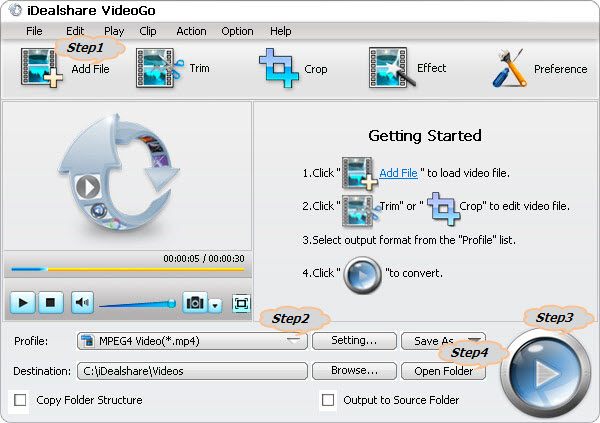
Click the drop-down button on the right side of the "Profile" button to select PowerPoint supported video format as output format.
Tips:
Click the "Convert" button to start and finish converting MP4 to PowerPoint more compatible format.
After finishing the MP4 PowerPoint format conversion, simply click "Open Folder" to get the converted MP4 video, then just insert the converted MP4 to PowerPoint for play just as you insert your other videos to PowerPoint.