
July 18th, 2016 by Smile Harney
Though iTunes announced to support MP4 files, we still often encounter iTunes won't import MP4 issue, let alone to play MP4 in iTunes. Incredibly, sometimes even if we have successfully added MP4 to iTunes, iTunes still fail to sync and transfer the MP4 video files to iPod, iPhone, iPad, Apple TV. The following article just aims to give the reason and solution.
MP4 is a media container format which can be encoded with many different video and audio codecs like DivX, Xvid, H.264, H.263, MPEG-4, AC3, WMA, AAC, etc. While iTunes only support few video and audio codec like MPEG-4 video codec and AAC audio codec; H.264 video codec and AAC audio codec. If the MP4 video is encode with iTunes unsupported video or audio codec, iTunes will not add and play it.
Sometimes, even if the MP4 is in the right video and audio codec that iTunes supports and we can successfully add and play MP4 in iTunes, but if the MP4 video does meet the technical specifications for iOS devices like video size, bitrates, sample rate and etc, we will fail to sync and transfer the MP4 video from iTunes to iPod, iPad, iPhone, Apple TV and etc.
To solve can't add MP4 to iTunes for playing MP4 in iTunes or transferring MP4 to iPod, iPhone, iPad, Apple TV, a recommended solution is to convert iTunes unsupported MP4 to a more compatible MP4 video format.
iDealshare VideoGo is just the ideal MP4 to iTunes Converter which has both Windows and Mac version. This powerful MP4 to iTunes Converter can fast and batch convert iTunes incompatible MP4 to a more supported MP4 which can work well with iTunes, Apple TV, iPad, iPhone, iPod.
Besides converting MP4 to iTunes format, it also helps to convert other iTunes unsupported video and audio format to iTunes compatible format like converting AVI, WMV, MOV, MKV, VOB, FLV, MPG, AVCHD, ASF, 3GP, RMVB, WTV, DV, FLAC, OGG, WMA, 3GA, APE, PCM, CAF, DTS, AMR and etc.
Below will describe a detailed guide on how to convert iTunes unrecognized MP4 to iTunes friendly MP4 for easy play MP4 in iTunes or transfer MP4 to iPod, iPad, iPhone, Apple TV.
Free download the professional MP4 to iTunes Converter - iDealshare VideoGo (for Windows, for Mac), install and run it, the following main interface will pop up.

Simply drag and drop the iTunes unsupported MP4 files to the main window of this MP4 to iTunes conversion app. Or click "Add File" button to locate and add MP4 videos.
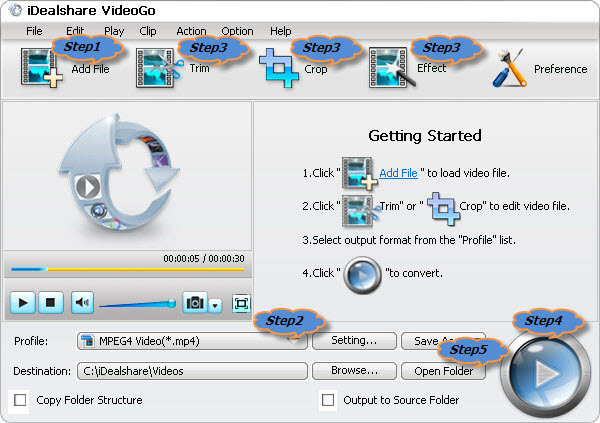
Click the "Profile" drop-down button to select iTunes supported MP4 format like 'MP4 MPEG-4 Video(*.mp4)' or 'H.264/MPEG-4 AVC Video(*.mp4)' from the "General Video" category.
Click "Convert" button to start and finish the MP4 to iTunes format conversion.
After finish converting MP4 to iTunes, click "Open Folder" button to get the converted MP4 for transferring to iTunes, iPad, iPod, iPhone, Apple TV.
As soon as you get the above ideal MP4 to iTunes Converter and follow the step by step guide, you'll never have to worry about the following can't add mp4 to iTunes, iPhone, iPad, iPod, Apple TV issues: