
March 5th, 2015 by Smile Harney
Before converting MOV to MP4, we should firstly know the similarities and differences between MOV and MP4 and the reasons why convert MOV to MP4. The following will illustrate these three points as well as introduce an ideal MOV to MP4 Converter to batch convert MOV to MP4 with high quality on Mac or Windows.
MOV and MP4 Similarities:
1. Both MOV and MP4 is Lossy compressed multimedia container.
2. QuickTime MOV and MP4 files are playable on Apple Products.
3. MP4 is created based on MOV.
MOV and MP4 Differences:
1. MOV is developed by Apple and playable only on Mac systems while MP4 is compatible to both Mac and Windows systems.
2. MP4 is compatible with Android phone but MOV is not.
3. Some video-sharing websites like YouTube supports to upload files in MP4 format but not in MOV format.
4. Nikon recorded MOV even cannot play on Apple devices like Mac, iTunes, QuickTime, iPad etc
Why Convert MOV to MP4?
As discussed above, MP4 and MOV have similar video quality; however, if we wish to play MOV on a wider range of media players or devices, especially the products under Windows systems and the Android phone, we will need to convert MOV to MP4. If we want to play Nikon recorded MOV on Mac, iTunes, iPad, we need to convert Nikon MOV to MP4. Furthermore, if you wish to upload MOV to YouTube, you will have to convert MOV to MP4.
In order to convert MOV to MP4, we need a professional MOV to MP4 Converter for Mac or Windows. iDealshare VideoGo is just the right MOV to MP4 converter, which earns its fame due to quick and stable performance. This MOV to MP4 converter plays a leading role in this field because of its versatile features.
Key Features about MOV to MP4 Converter-iDealshare VideoGo
Free download and install the professional MOV to MP4 converter - iDealshare VideoGo(for Mac, for Windows), install and run it, the following interface will pop up.

You can click "Add File" button to import MOV files which you like to convert to MP4; or simply drag and drop them to this MOV to MP4 Converter.
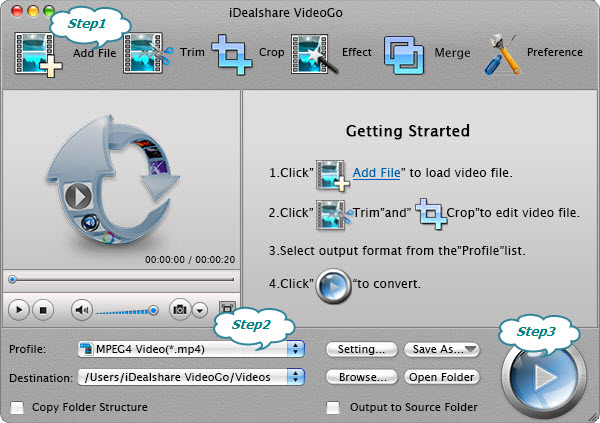
Click the "Profile" drop-down button, and select MP4 as the output format from the "General Video" category. Many preset portable devices are also ready for you to choose. In addition, you can click "Settings" to change the output file bitrates, resolution, aspect ratio, frame rate, audio volume, audio channel etc.
Click the BIG ROUND button at the right bottom side to start and finish converting MOV to MP4 video format.