
April 17th, 2014 by Smile Harney
As the Final Cut Pro users, we may know that FCP X cannot natively edit AVCHD footages. We have to use the Log and Transfer window to convert AVCHD to Final Cut Pro X supported Apple ProRes in order to successfully edit AVCHD files in FCP X. But even so, sometimes we still encounter can't import AVCHD to Final Cut Pro X issues due to the following reasons:
In order to solve Final Cut Pro X won't import AVCHD footages troubleshooting; one feasible solution is to directly convert AVCHD to FCP X more supported video format.
Below is just the step by step guide on how to convert AVCHD to Final Cut Pro X supported Apple ProRes. This guide also helps to convert AVCHD to MP4, MOV, DV, MPG, AVI, WMV, MKV, 3GP, VOB and etc on Mac or Windows.
Free download the professional Final Cut Pro X Converter - iDealshare VideoGo (for Mac, for Windows), install and launch it, the following interface will pop up.

If your AVCHD files are in camcorder or camera, first transfer the AVCHD files whatever it is in .mts, m2t, or m2ts to your computer. Then click "Add File" button to import the AVCHD files to this FCP Video Converter.
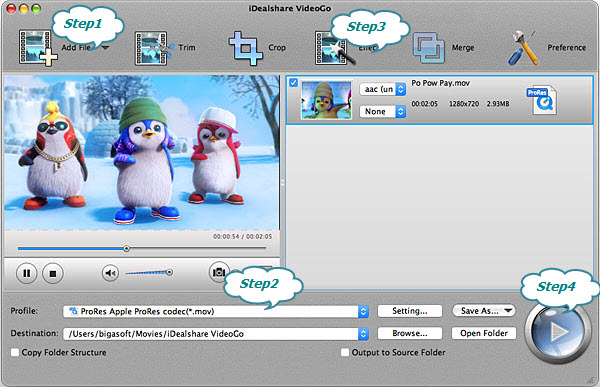
iDealshare VideoGo, the ideal Final Cut Pro Converter, can convert all kinds of video files like AVCHD, MTS, M2T, M2TS, MXF, MOD, TOD, R3D, XAVC, MPEG-2, MPEG-1, AVI, MP4, MOV, WMV, MKV, VOB and etc to import to Final Cut Pro X for editing.
Besides converting video like AVCHD to Final Cut Pro, iDealshare VideoGo also features basic video editing function like crop black bars, merge several files into one, split video into several clips, rotate video, add subtitles/watermark/effect and etc.
Click the "Profile" down arrow button to select Final Cut Pro X supported 'ProRes - Apple ProRes codec(*.mov)' from "General Video" category.
Click the "Effect" button to open the Video Edit window.
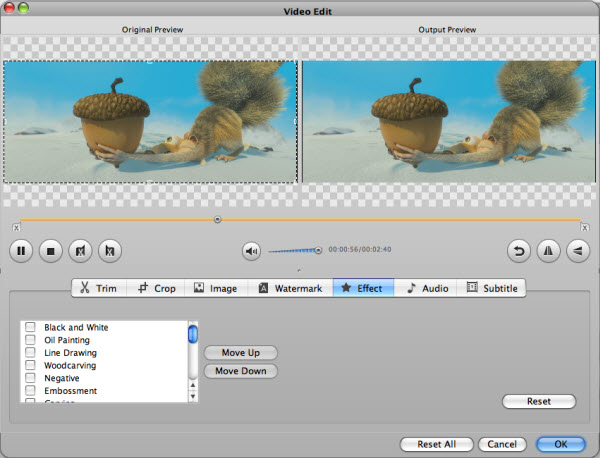
Click the "Convert" button to start and finish converting AVCHD to Final Cut Pro X supported Apple ProRes video format.
It is just easy to import all variety of AVCHD files to Final Cut Pro X or lower version on all Mac computers as soon as you follow the above step by step guide. More exciting, we will no longer need to import AVCHD to FCP X only by the Log and Transfer method, other import method like drag-and-drop also available and recommended.