
July 22th, 2020 by Smile Harney
When users import one MP4 file to Windows Media Player, VLC or other media players, sometimes they encounter MP4 no sound problem and the MP4 image can be played normally. It is just like users are watching a silent MP4 video file. If you are also troubled by MP4 no sound problem and want to resolve this trouble, read on the following articles.
Free download iDealshare VideoGo (for Windows, for Mac), install and run it, the following interface will pop up.

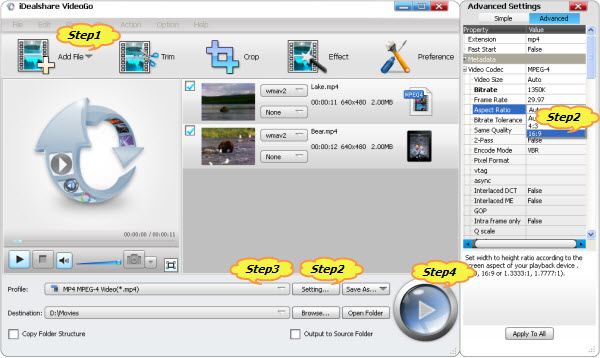
From users feedback, we can know that the incompatible MP4 wrapped audio codec is the main reason and the most reported reason for the 'MP4 no sound' issue. So choose your needed solution for your different'MP4 no sound' issues.