
February 13th, 2014 by Smile Harney
Though FLAC is a free lossless audio codec, it is not compatible with Apple devices like iPod, iTunes, iPhone, iPad. In order to play FLAC on Mac or iOS devices with no loss of audio quality, a recommended option is to convert FLAC to Apple Lossless Audio Codec (ALAC).
This article will offer a professional FLAC to ALAC Converter as well as show an easy guide to convert FLAC to Apple Lossless ALAC M4A format.
iDealshare VideoGo can work as the professional FLAC to Apple Lossless Converter which has both Mac and Windows version.
The following will show a detailed guide to convert FLAC to ALAC (Apple Lossless Audio Codec) M4A. It also applies to converting other audio or video to Apple Lossless. It even helps to convert FLAC to AIFF, MP3, AAC, AC3, WMA and etc.
Free download the powerful FLAC to ALAC Converter Mac or Windows version - iDealshare VideoGo (for Mac, for Windows), install and run it, the following interface will pop up.

Simple drag and drop the FLAC audio or the folder where the FLAC files are to the main window of this FLAC to Apple Lossless ALAC Converter.. Or click "Add File" button to locate and import the FLAC files.
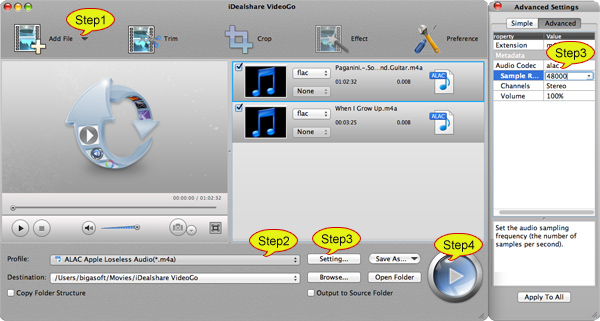
Click the drop-down menu on the right side of "Profile" to select ALAC Apple Lossless Audio (*.m4a) as the output audio format from the "Lossless Audio" category.
Click the "Convert" button to start and finish converting FLAC to Apple Lossless Audio Codec ALAC M4A.
After following the above step by step guide, it will become so simple to play FLAC on any Apple device like Mac, iTunes, QuickTime, iPod, iPad, iPhone and etc. And it is just a piece of cake to solve the following issues: