
September 13th, 2019 by Smile Harney
Have not found the HD version, so have to download its normal version? Not satisfied with the recorded video quality and want to improve its video image quality? If you also have the need to enhance the video quality, a professional video enhancer - iDealshare VideoGo is needed.
The following will help to easily enhance the video quality in any video format. And the following will take how to enhance MP4 video quality as the example.
Free download the professional Audio Video Volume Booster - iDealshare VideoGo (for Windows, for Mac), install and run it, the following interface will pop up.

Here, users need to upload the MP4 file to this video quality enhancer by clicking the "Add file" button. The drag and drop function also works to import the MP4 file to this video quality enhancer.
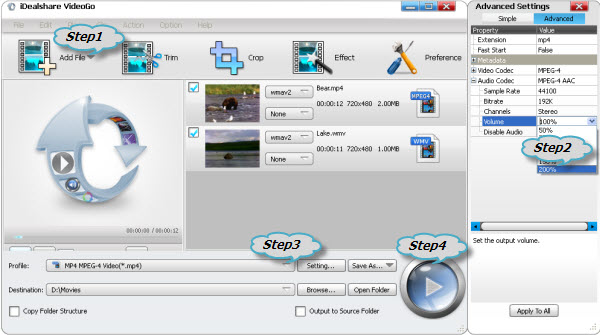
Click "Setting..." button >"Advanced Settings"panel>"Video Quality" drop down button where users can set the video with High option, increase the video bitrate, video size etc.
Click the "Profile" drop-down button>"HD Video" Category to select HD video format as the output format.
At last, click the Convert button to get the video quality enhancing job done.