
August 10th, 2019 by Smile Harney
I recorded a company video and want to add my company logo on it. Is there any software which allows me for this work easily? Thanks for your answer.
As a company, a video with the company logo can help users to remember your company. As a blog uploader, a video with the logo can help to empress users and can attract more users. As a video producer, a video with logo can better avoid video stolen. Also, a video with logo can lead users to get more information about the video by searching the logo. A logo can bring so much benefits and the question is how to add logo to video. Now the following article just introduces a professional video logo adder to help users to add any logo to any video file.
Users can easily follow the guide below to simply add any logo to any video file in any video format.
Free download the powerful Video Watermarker - iDealshare VideoGo (for Windows, for Mac), install and run it, the following interface will pop up.

Click the "Add File" button to simply add the video file that you want to add logo to this logo to video adder. This logo to video adder also supports to drag and drop the video file to this video to logo adder.
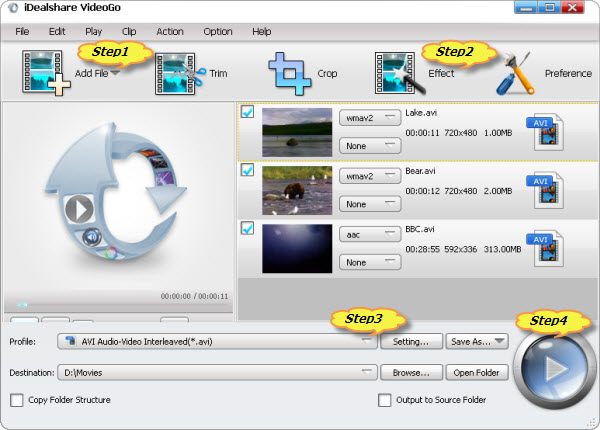
Click Effect -> Watermark where you can add text logo or picture logo to the video file.
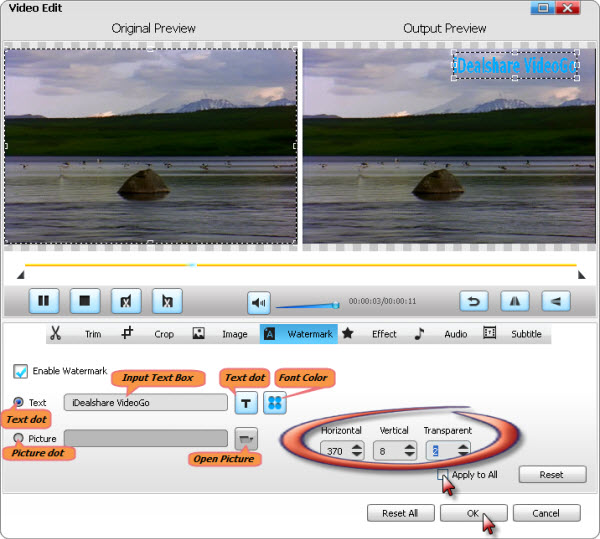
If, after adding logo to the video, you want to change the video format you can click the "Profile" button >"General Video" category to select any of your wanted video formats as the output format.
Finally click the Convert button to complete the logo to video adding process.