
February 27th, 2014 by Smile Harney
Sometimes we have the need to change frame rate of video files but do not know how. This guide just aims to offer a simple way and step by step guide to change video frame rate.
This guide applies to:
Say change the fps of the AVI video files from 29.97 to 23.97.
Free download the powerful AVI Video Frame Rate Converter Mac or Windows version - iDealshare VideoGo (for Windows, for Mac), install and run it, the following interface will pop up.

Click "Add File" button to import the AVI files which you want to change frame rate from 29.97fps to 23.97fps.
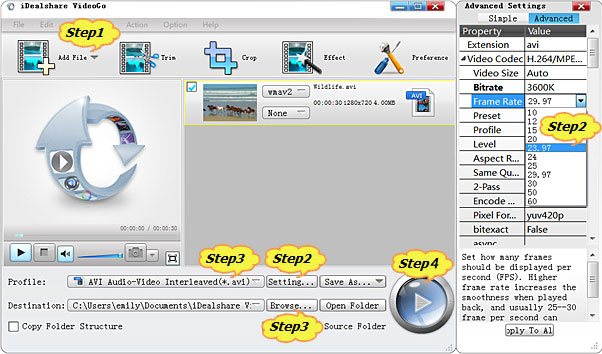
Click the "Profile" drop-down button to select desired video format as output profile from the "General Video" category. (Tips: you can select the same AVI as output video format, or select other video formats if you like to change video frame rate as well as video format)
Click the "Browse..." button to specify which folder which stores the frame rate changed video files.
Click the "Convert" button to start and finish converting frame rate from 29.97 to 23.97.
Frame rate, also known as frame frequency and frames per second (FPS), is the frequency (rate) at which an imaging device produces unique consecutive images called frames. The term applies equally well to film and video cameras, computer graphics, and motion capture systems. Frame rate is most often expressed in frames per second (FPS) and is also expressed in progressive scan monitors as hertz (Hz).