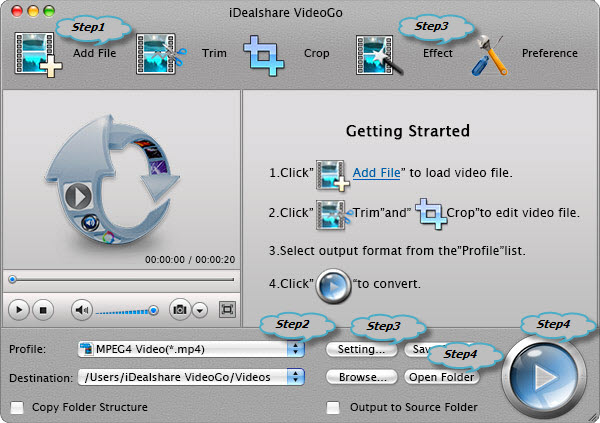How to Convert MOD to AVI, MP4, MOV, MPG, FLV, MKV, DV, and WMV?
MOD Converter - Batch Convert Camcorder MOD Video files on Mac or Windows

July 25th, 2013 by Smile Harney
Overview
MOD is one of the tapeless video formats used by JVC, Panasonic, and Canon in some models of digital camcorders. Though MOD is widely used camcorders video format, MOD is incompatible with most
video editing software, media players, or portable devices.
In order to make MOD camcorder video more compatible, a recommended solution is to convert MOD to a more popular video format like convert MOD to AVI, convert MOD to MP4 and etc. The following
article just aims to introduce a professional MOD Converter and a step by step guide on how to convert MOD video files on Mac or Windows.
Introduction of MOD Converter
iDealshare VideoGo, the professional MOD Converter, can convert all kinds of MOD video files whatever recorded with JVC, Panasonic, Canon or Sony to almost all popular video formats. It even can
convert MOD video to audio format. Moreover, this MOD Converter can do some basic video editing like video joining, video cutting, video cropping, video watermarking, video rotating, adding
effect/subtitle/watermark, adjusting video audio codec/size/resolution/bitrates/sample rate/volume/channel and etc.
Key Features:
- Convert MOD to AVI or convert MOD to WMV to play MOD files in Windows Media Player, Archos, iRiver, Creative Zen, Zune, Xbox360, Dell Player, PSP, PS3, BlackBerry and Gphone etc.
- Convert MOD to MP4 or convert MOD to MOV to play MOD video on iPad, iPod, iPhone, Apple TV, QuickTime, iTunes, etc
- Convert MOD to MPG, DV to edit MOD in iMovie, Windows Movie Maker, Sony Vegas, Adobe Premiere, Avid, Final Cut Express an etc.
- Convert MOD to FLV, MP4, AVI to upload MOD movies to YouTube and other video sharing websites.
- Convert MOD to Apple ProRes to import MOD to Final Cut Pro for editing.
- Convert MOD to DVD Video to burn MOD to DVD disc; convert MOD to VCD video to burn MOD to VCD disc
- Convert MOD to other video formats like convert MOD to MKV, VOB, RMVB, 3GP, OGV, WebM, RM, TS, DivX, Xvid, GIF, SWF and etc.
- Besides converting MOD camcorder format, this powerful MOD Video Converter also helps to convert other camcorder video formats like TOD, AVCHD, MTS, M2T, M2TS, TS, XDCAM, MXF, XAVC, MPEG-2,
MPEG-2, MPEG-4, MOV, MVI and etc
- Edit MOD video like merging several MOD videos into one file, trimming any clip of MOD video, cropping MOD video playing area and aspect ratio, watermarking MOD video, modifying MOD video
brightness/contrast/saturation, deinterlacing MOD video and etc.
- Convert various MOD files whatever from JVC Everio GZ-MG30, JVC Everio HDD, JVC GZ-MG30/37/50/70/77/130/155/255/555 or from Panasonic SDR-S100/S150/S10/H18/H200/H40/H60/SW20, Panasonic D-Snap
SD-card camcorders or from Canon FS100, Canon FS10, Canon FS11.
How to Convert MOD Recording Video Files?
The following is a step by step guide on how to convert MOD to MP4, AVI, Apple ProRes, MOV, WMV, MKV, VOB, FLV, DV, 3GP, RMVB, WebM, and etc on Mac or Windows.
Make Preparation: Run MOD Converter
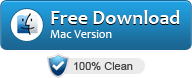
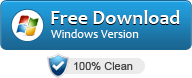
Free download the ideal MOD Video Converter - iDealshare VideoGo (for Mac, for Windows), install and run it, the following interface will pop up.

Step 1 Import MOD files
Copy MOD footages from camcorder to your computer, then click "Add File" button to import MOD video files to iDealshare VideoGo. Or simply drag the MOD videos directly to the main interface of
this MOD Converter program.
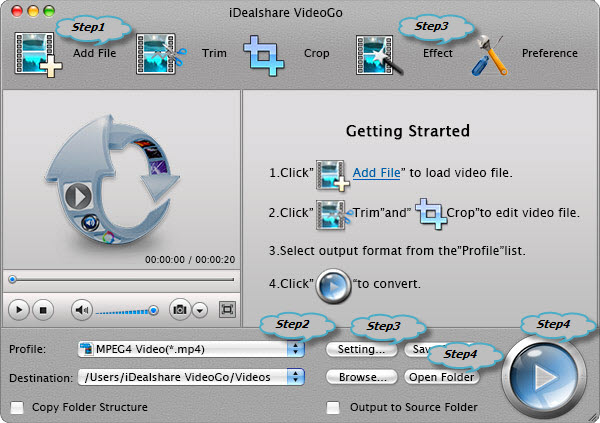
Step 2 Select desired video format
Click the "Profile" drop-down button to select preferable video format like MP4, AVI, MPG and etc from the "General Video" category or the "HD Video" category.
Step 3 Edit MOD files (Optional)
- Click "Effect" button to add effect/subtitle/watermark to the MOD files; or to trim, crop, rotate MOD files, or to adjust MOD video image brightness, contrast, and saturation.
- Click "Setting..." button to adjust the MOD video/audio size, quality, codec, bitrate, sample rate, audio volume, and audio channel..
Step 4 Convert MOD to other video format
Click "Convert" button at the bottom right corner of the MOD Converter to start and finish converting MOD to desired video or audio format.