
September 25th, 2018 Updated by Smile Harney
Though the newly released iPhone XS, iPhone XS Max, and iPhone XR are announced to support FLAC, we still failed to import FLAC to iTunes to sync to iPhone. In order to play FLAC on iPhone, we had better convert FLAC to iPhone more compatible audio format.
The following article just aims to introduce a professional FLAC to iPhone Converter as well as a step by step guide on how to convert FLAC to iPhone audio format for easy playback FLAC on iPhone XR, iPhone XS / XS Max, iPhone X, iPhone 8 / 8 Plus, iPhone 7 / 7 Plus, iPhone SE, iPhone 6S / 6S Plus, iPhone 6 / 6 Plus, iPhone 5S, iPhone 5C, iPhone 5, iPhone 4S, iPhone 4, iPhone 3GS, iPhone 3G
iDealshare VideoGo, the professional FLAC to iPhone Converter, can fast and batch convert FLAC files to iPhone supported format. It can either convert FLAC to iPhone supported lossless audio format like Apple Lossless ALAC M4A, AIFF, WAV; or convert FLAC to iPhone supported lossy audio format like AAC or MP3.
Besides converting FLAC to iPhone format, this ideal FLAC iPhone Converter also helps to convert WMA, AC3, OGG, DTS, CAF, RA, AU, APE, MPC, MP2, 3GA, QCP, VOC, SHN, PCM, and etc to iPhone more compatible audio format.
Moreover, this powerful FLAC to iPhone conversion app is also equipped with advanced editing functions like split a single FLAC file into multiple tracks, merge several FLAC files into one, and adjust FLAC audio sample rate, channels and volume.
The following tutorial will guide you in converting FLAC to iPhone supported audio formats to get any model of iPhone to play .flac audio files. This also works for converting FLAC to iPad, iPod, iTunes, Quicktime and etc. It even applies to convert WMA, OGG, RA, AU, APE, AMR, CAF, QCP and etc to iPhone compatible audio format.
Free download the professional FLAC to iPhone Converter - iDealshare VideoGo (for Mac, for Windows), install and launch it, the following interface will pop up.

Simply drag the FLAC files or the folder where the FLAC audios are to the main interface of this FLAC iPhone Converter.
Or click the "Add files" button to load and import the FLAC files which you want to play on iPhone XR, XS Max, XS, 8 Plus, 8, 7 Plus, 7, 6s/6s Plus/6/6 Plus/5S/5C/5/4S/4/3GS/3G!.
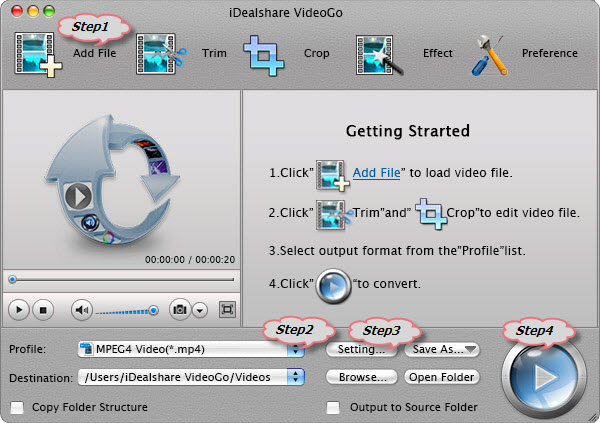
Click the "Profile" drop-down button to select iPhone support audio format:
Click the "Convert" button to start and finish converting FLAC to iPhone XR supported audio format.
It is just easy to achieve playing FLAC on iPhone XR, XS Max, XS, 8 Plus, 8, 7 Plus, 7, 6s/6s Plus/6/6 Plus/5S/5C/5/4S/4/3GS/3G!iPhone XR, XS Max, XS, 8 Plus, 8, 7 Plus, 7, 6s/6s Plus/6/6 Plus/5S/5C/5/4S/4/3GS/3G! And you will never worry about the following troubleshooting: