
December 3rd, 2013 by Smile Harney
Though there are many Bitrate Converter on the market, most of them only support changing MP3 bitrate, few of them can change bitrate of other audio formats like change WAV bitrate or change video bitrate. Worse still, most of the MP3 Bitrate Changer has only Windows version and you can hardly find MP3 Bitrate Converter Mac version.
What if we want to increase or reduce bitrate of MP3, Apple Lossless, AIFF, M4A, WAV, FLAC, OGG, APE and etc on Mac OS X or PC? What if we want to change video bitrate like change MP4 bitrate, change bitrate of AVI, WMV, MOV, MKV, MPG, VOB, FLV, and etc? What if we want to change bitrate as well as keep or change the output video or audio format?
All these will come true as soon as you get the following MP3 Bitrate Converter!
iDealshare Video, the professional MP3 Bitrate Changer and Converter, is also an all-in-one Audio Video Bitrate Converter which can fast and batch change bitrate of any audio or video format on Windows or Mac version.
The following will introduce a step by step guide on how to reduce MP3 bitrate from 320 kbps to 192 kbps. It also applies to increase or decrease bitrate of other audio or video files.
Free download the MP3 Bitrate Changer and Converter - iDealshare VideoGo (for Mac, for Windows), then click the downloaded package and follow the on-screen instructions to install and run it, the following interface will pop up.

Click the "Add files" button to import the MP3 audio files for which you want to reduce the bitrate.
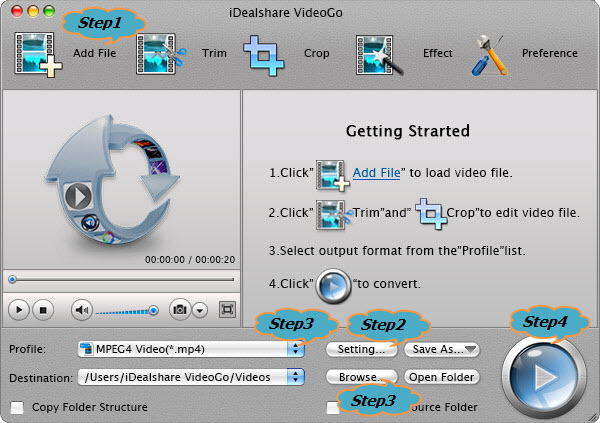
Click the "Convert" button to start and finish converting MP3 to lower bitrate from 320 kbps to 192 kbps.